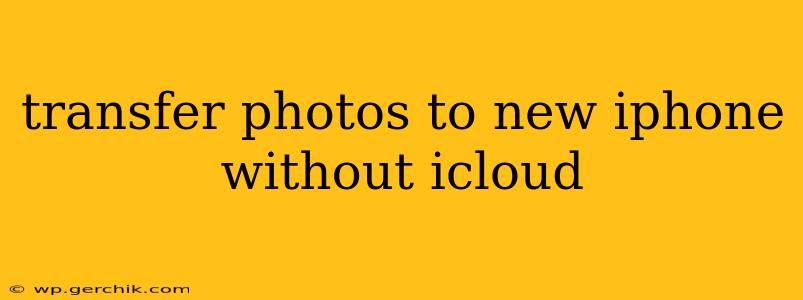Switching to a new iPhone is exciting, but transferring your precious photos without relying on iCloud can feel daunting. Fortunately, there are several reliable methods to get your photos onto your new device without using Apple's cloud service. This guide will walk you through each option, highlighting their pros and cons to help you choose the best method for your needs.
Why Avoid iCloud for Photo Transfers?
Before diving into the alternatives, let's address why you might want to avoid iCloud. Some users are concerned about:
- Storage Limits: iCloud offers limited free storage, and exceeding the limit can lead to unexpected costs.
- Privacy Concerns: Some users prefer to maintain greater control over their data and avoid storing it on a third-party cloud service.
- Slow Transfer Speeds: Depending on your internet connection, uploading and downloading large photo libraries through iCloud can be time-consuming.
Alternative Methods: Transferring Photos Without iCloud
Here are several effective ways to transfer your photos to your new iPhone without using iCloud:
1. Using a Computer (iTunes/Finder):
This is perhaps the most reliable and often fastest method, especially for large photo libraries.
- For macOS Catalina and later: Use Finder. Connect your old iPhone to your computer, select it in Finder, and choose to transfer photos. You can selectively choose which photos to transfer or transfer your entire library.
- For older macOS versions: Use iTunes. The process is similar to Finder; connect your iPhone, select it in iTunes, and manage your photos from there.
Pros: Fast, reliable, and allows for selective transfer. Cons: Requires a computer, and you need to connect your old iPhone physically.
2. Using AirDrop:
AirDrop is a convenient wireless method for transferring files between Apple devices. It's best for smaller photo collections.
- Ensure both your old and new iPhones have AirDrop enabled and are in close proximity (within Bluetooth and Wi-Fi range).
- Select the photos you want to transfer on your old iPhone and choose "Share" followed by "AirDrop."
- Select your new iPhone as the recipient.
Pros: Wireless, simple for smaller batches of photos. Cons: Slow for large libraries, requires close proximity between devices.
3. Using a Third-Party App:
Several third-party apps specialize in transferring data between iOS devices, including photos. Research and carefully choose a reputable app with positive reviews. Read their privacy policies before use.
Pros: Can be convenient, sometimes offering additional features. Cons: Requires installing an app, may have limitations on free versions, and the security and privacy of your data depend on the app's reputation.
4. Using an External Hard Drive:
For exceptionally large photo libraries, transferring via an external hard drive is a practical alternative.
- Use a Lightning or USB-C to USB adapter (depending on your iPhone model) to connect an external hard drive to your old iPhone.
- Export your photos to the hard drive.
- Connect the hard drive to your new iPhone and import your photos.
Pros: Efficient for massive photo libraries, avoids internet dependency. Cons: Requires additional hardware (external drive and adapter), and some iPhones may not support this method directly.
5. Emailing Photos (Small Batches Only):
This method is suitable for sending small batches of photos, but it’s impractical for a large collection.
- Select the photos you want to transfer on your old iPhone.
- Email them to yourself or another email address associated with your new phone.
- Download the photos on your new iPhone.
Pros: Simple for tiny collections. Cons: Very slow and inefficient for large quantities, potentially subject to email size limits.
Which Method is Best for You?
The optimal method depends on your photo library size and your comfort level with technology.
- Large Photo Libraries: Using a computer (Finder/iTunes) or an external hard drive is recommended for speed and efficiency.
- Moderate Photo Libraries: AirDrop or a reputable third-party app is a good option.
- Small Photo Collections: AirDrop or emailing is suitable, though less efficient.
Remember to always back up your photos before transferring them to prevent data loss. No matter the method you choose, a little patience and planning will ensure a smooth photo transfer to your shiny new iPhone.