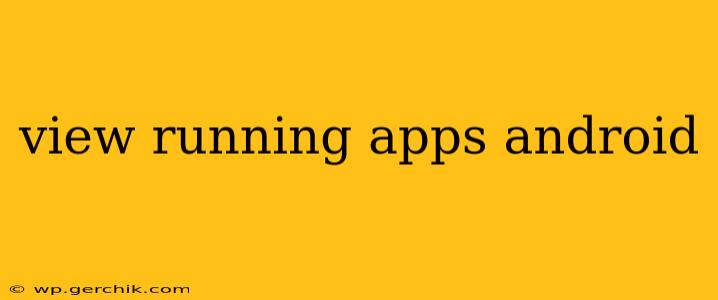Android's multitasking capabilities allow you to juggle multiple apps simultaneously. But sometimes, you need a quick way to see exactly what's running in the background, consuming resources and potentially impacting your phone's performance. This guide will show you multiple methods to view running apps on your Android device, regardless of your device manufacturer or Android version.
How Do I See What Apps Are Running on My Android?
There are several ways to check your currently running apps, each with its own advantages:
1. Using the Recent Apps Menu:
This is the quickest and most readily accessible method. The Recent Apps menu displays apps you've recently used, and most of these will still be running in the background, although some might have paused activity.
-
Access: Typically, a swipe up from the bottom of the screen (or sometimes a button labeled "Recent Apps," "Overview," or a square icon). The exact gesture might vary slightly based on your phone's manufacturer and Android version.
-
Viewing Running Apps: The apps listed here are generally considered to be running. However, keep in mind that some apps might be paused or minimized, only consuming minimal resources. Closing an app from this menu usually stops it from running in the background.
-
Limitations: This doesn't provide a complete picture of all background processes. Some system processes and apps running silently in the background won't appear here.
2. Using the Settings Menu:
This method provides a more comprehensive view, though not always a real-time snapshot. This approach is helpful if you want to identify apps that might be draining battery life or consuming significant data.
-
Access: Go to your Android's Settings app. The exact location of this option might vary slightly depending on your device's UI, but it is usually a gear-shaped icon in the app drawer or notification shade.
-
Finding Running Apps: The specific path may differ based on your Android version. You might need to navigate to Apps, Apps & notifications, or a similar option. Once there, look for a list of your installed apps. Many newer Android versions provide information about app usage and background activity within each app's individual settings page.
-
Limitations: This doesn't necessarily show apps running right now. The information usually provides data about app usage over a certain period, rather than a real-time list.
3. Using Third-Party Apps:
Several apps available on the Google Play Store offer more detailed information about running processes and system resources. These apps often provide a more comprehensive view than the built-in options, allowing for a deeper understanding of your phone's resource usage. However, always download apps from reputable sources to avoid malware.
-
Functionality: These apps often list running processes, including system processes and background services. They can show memory usage, CPU usage, and network activity related to each app. Some may offer features such as forcefully stopping apps.
-
Caution: While helpful, some of these apps might require extensive permissions. Be sure to check the permissions before installing and granting access.
What Does It Mean When an App Is Running in the Background?
An app running in the background continues to operate even when you're not actively using it. This might involve things like receiving notifications, downloading files, syncing data, or performing other tasks. While helpful for many functions, excessive background activity can drain battery life and impact phone performance.
How Can I Stop Apps From Running in the Background?
You can often stop apps from running in the background using the methods above. For example, closing an app from the Recent Apps menu typically stops it from running. However, some apps might restart automatically due to notifications, background tasks, or system functions. Some apps may also be designed to run continuously in the background for their intended functionality. The settings menu offers options to restrict background activity for specific apps, allowing for greater control over resource consumption.
Why Are Some Apps Still Running After I Closed Them?
Some apps are designed to run continuously in the background to provide certain functionalities, such as receiving messages or updating information. Others might restart automatically if they are essential system components or if their functionality requires continuous operation. Some apps may need to resume their task to ensure the user experience.
This comprehensive guide should equip you with the knowledge to effectively manage and monitor running apps on your Android device. Remember to use caution when employing third-party apps and always prioritize downloading from reputable sources.