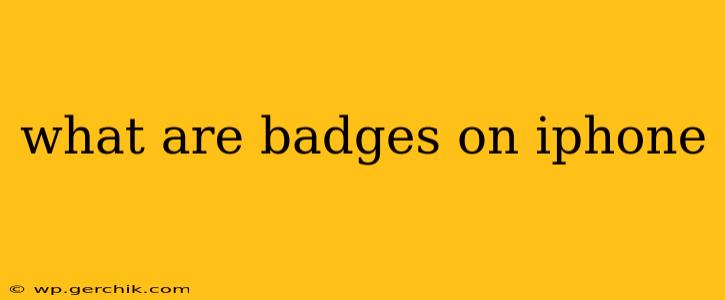Badges on your iPhone are those little number notifications that appear on app icons. They're a quick visual cue, letting you know at a glance which apps have unread messages, updates, or other notifications waiting for your attention. This simple feature can significantly improve your workflow and reduce the constant need to open each app individually to check for updates. Let's delve deeper into understanding these helpful little indicators.
What information do badges display?
Badges primarily display the number of unread notifications an app has. This could include:
- Messages: Unread text messages, iMessages, or WhatsApp messages.
- Email: The number of unread emails in your inbox.
- Social Media: Unread messages, mentions, or notifications on platforms like Facebook, Instagram, or Twitter.
- Games: New levels unlocked, challenges completed, or other game-related updates.
- News Apps: The number of unread news articles.
- Calendar: Reminders or upcoming events.
The specific information a badge displays varies depending on the app's configuration. Some apps might only show a badge when there's a significant notification, while others might display a badge for every new item.
How do I turn badges on or off?
Managing app badges is straightforward and can be customized for individual apps or globally.
Turning Badges On or Off for Specific Apps:
- Go to your iPhone's Settings.
- Tap on "Notifications."
- Select the app you want to manage.
- Toggle the "Badges" switch on or off. Turning it off will prevent that app from displaying a badge.
Turning Badges Off Globally (for all apps):
While not directly a global setting, disabling notifications for an app will effectively remove its badge. However, bear in mind this also removes other notifications from that app. It's a more drastic measure than simply disabling badges individually.
Why are some of my app badges not showing?
There are a few reasons why an app badge might not be appearing:
- Notifications are disabled for that app: As mentioned above, if notifications are completely turned off for an app in the settings, the badge will not appear, even if the app has new information.
- The app's settings: Some apps allow you to customize notification settings within the app itself. Check the app's settings to see if badge notifications are enabled there.
- Software glitches: Rarely, a software glitch can prevent badges from displaying correctly. Restarting your iPhone can often resolve this issue.
- Do Not Disturb mode: If Do Not Disturb is active, badges might still accumulate but may not be visually prominent. Check your Do Not Disturb settings.
How can I clear app badges?
Clearing badges is generally a simple process, depending on the app:
- For most apps: Open the app and interact with the notifications to mark them as read. This automatically clears the badge. For example, reading all your emails in the Mail app will clear its badge.
- Force closing the app: On some occasions, force closing and reopening the app might clear the badge, though this is not guaranteed. This method is generally not preferred as opening the app and clearing notifications is usually a more reliable way to clear badges.
- 3D Touch or Haptic Touch: Some iPhones allow a 3D Touch or Haptic Touch on an app's icon, providing options to clear notifications, which would also clear the badge.
How do badges work with different notification types?
Most commonly, badges count unread items. However, some apps use badges creatively. For example, a fitness app might display a badge indicating a completed workout, regardless of the number of unread messages. It's app-specific, and the functionality is determined by the developers.
By understanding how badges work and how to manage them, you can significantly streamline your iPhone experience and stay better informed about important updates from your favorite apps.