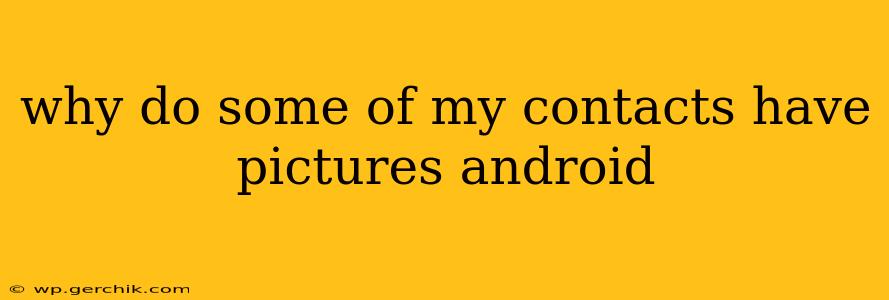Why Do Some of My Contacts Have Pictures and Others Don't on Android?
It's a common frustration: you're scrolling through your Android contacts, and some contacts have lovely profile pictures, while others are represented by a generic icon. Why the disparity? The answer isn't one-size-fits-all, but rather a combination of factors determining whether a contact photo appears. Let's dive into the reasons.
Where Do Contact Photos Come From?
Before we troubleshoot why some contacts lack pictures, it's important to understand the sources of contact photos:
- Manually Added Photos: You can manually add a photo to a contact's entry yourself. This is the most straightforward way to ensure a picture appears. Many Android phones offer this option directly within the contact's details page.
- Google Photos Integration: If your contacts are synced with your Google account, and the contact has a photo associated with their email address or phone number in Google Photos, that image will often be automatically pulled in. This requires both a photo in Google Photos and a properly synced contact.
- Imported from SIM Card: Older phones allowed contacts to be stored on the SIM card. If you imported contacts from a SIM card, the picture might have been stored there and imported alongside the contact information. However, SIM card storage is less common now.
- Social Media Integration: Some Android versions or contact apps integrate with social media platforms like Facebook or LinkedIn. If the contact has a profile picture on those platforms and the integration is enabled, it might automatically appear. This is less consistent than the Google Photos integration.
Why Some Contacts Might Not Have Pictures:
Now let's tackle the most common reasons why some of your contacts are missing photos:
1. No Photo Available: The simplest explanation is that no photo was ever associated with that contact. This happens often when contacts are imported from other devices, added manually without a picture, or when the contact information comes from a source that doesn't include photos (e.g., a simple text file).
2. Synchronization Issues: Problems with syncing your contacts across devices or with Google Contacts can prevent photos from appearing. Make sure your Google Contacts are properly synced with your Android phone. Check your account settings and ensure that contact syncing is enabled.
3. App-Specific Issues: If you're using a third-party contact app instead of the default Android contact app, the app's photo handling might be different. Some apps might not integrate with Google Photos or social media as effectively.
4. Privacy Settings: Some contacts might have privacy settings that prevent their photos from being shared. This is something you can't control.
5. Contact Corruption: In rare cases, there could be an issue with the contact data itself that prevents the photo from loading. This is often resolved by creating a new contact with the same information.
6. Outdated Contact Information: If the contact information is old or from a source that no longer exists, the photo link might be broken.
7. Insufficient Storage: While less common, a full phone storage might prevent the phone from accessing or displaying contact photos.
How to Add or Fix Contact Photos:
- Manually Add Photos: Open the individual contact's details and look for an option to add a photo. Usually, this involves tapping an icon like a camera or a plus sign.
- Check Google Photos: Ensure that the contact's photo is in Google Photos and that Google Contacts is syncing correctly. Sometimes a simple re-sync of Google Contacts might resolve the issue.
- Update Your Contact App: Consider updating your contact app to the latest version. This might fix any bugs that prevent photos from displaying correctly.
- Restart Your Phone: A simple restart can often resolve minor software glitches that could be interfering with photo display.
By understanding the sources of contact photos and the potential issues that prevent them from appearing, you should be able to troubleshoot and add photos to your contacts effectively. Remember to check for syncing issues and ensure you have sufficient storage space on your Android device.