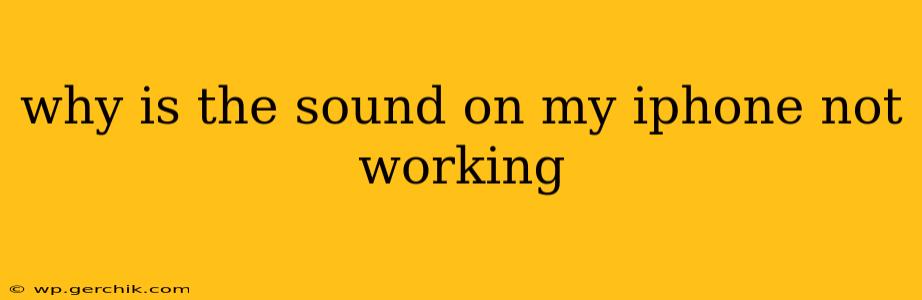Why Is the Sound on My iPhone Not Working? A Comprehensive Troubleshooting Guide
Many iPhone users encounter frustrating sound issues. Whether it's complete silence during calls, missing audio in apps, or a general lack of sound from your speakers, troubleshooting can feel overwhelming. This guide offers comprehensive solutions to diagnose and fix common causes of iPhone sound problems.
1. Is the Sound Completely Off or Just in Certain Apps?
This is a crucial first step. Identifying the scope of the problem helps pinpoint the solution. Is the sound completely absent across all functions (calls, apps, notifications), or is it limited to specific apps or situations? This distinction helps narrow down the possibilities.
2. Check the Volume Buttons and Ringer/Silent Switch
This seems obvious, but it's the most frequent cause!
- Volume Buttons: Ensure the volume isn't accidentally turned all the way down. Double-check both the system volume and the volume within individual apps.
- Ringer/Silent Switch: The switch on the side of your iPhone toggles between ring and silent mode. Make sure it's not accidentally set to silent (the orange indicator will be visible if it's in silent mode).
3. Restart Your iPhone
A simple restart can often resolve temporary software glitches that might be affecting your audio. The method varies slightly depending on your iPhone model, but generally involves holding down the power button until the "slide to power off" option appears.
4. Check for Software Updates
Outdated iOS versions can sometimes contain bugs that affect audio functionality. Go to Settings > General > Software Update to check for and install any available updates.
5. Clean the Speaker and Microphone Grilles
Dust, lint, or debris can accumulate in the speaker and microphone grilles, obstructing sound. Use a soft, dry brush or compressed air to gently clean these areas. Avoid using liquids or sharp objects.
6. Check Your Headphones
If you've recently been using headphones, make sure they're unplugged. Sometimes, the iPhone might still think headphones are plugged in, even when they're not. Try plugging in and then unplugging headphones to reset the connection.
7. Are there any Bluetooth Devices Connected?
If you have Bluetooth headphones or speakers connected, your iPhone's internal speakers might be muted. Disconnect any Bluetooth devices and try again.
8. Check the "Do Not Disturb" Setting
The "Do Not Disturb" mode silences notifications and calls. Make sure it's not accidentally enabled. You can find it in Settings > Focus > Do Not Disturb.
9. Check Your Ringtone and Alert Sounds
Verify that you have a ringtone assigned and that the volume for alerts is not set to zero. You can adjust these in Settings > Sounds & Haptics.
10. Reset All Settings
If the problem persists, resetting all settings to their defaults can resolve conflicts that might be interfering with audio. This won't erase your data, just your personalized settings. This can be found in Settings > General > Transfer or Reset iPhone > Reset > Reset All Settings.
11. Try a Different App
To isolate the issue, try playing audio in several different apps. If the problem occurs only in certain apps, the issue might be with those specific apps, requiring a re-installation or app support contact.
12. Factory Reset (as a Last Resort)
As a last resort, you can perform a factory reset. Remember to back up your iPhone data before doing this. This will erase all data and restore the phone to its factory state. You'll find the factory reset option within the same menu as the "Reset All Settings" option.
13. Contact Apple Support
If none of these steps resolve the issue, it’s likely a hardware problem requiring professional assistance. Contact Apple Support directly for troubleshooting or repair options.
By systematically following these steps, you should be able to identify and resolve the cause of the sound problem on your iPhone. Remember to always back up your data before attempting any major reset.