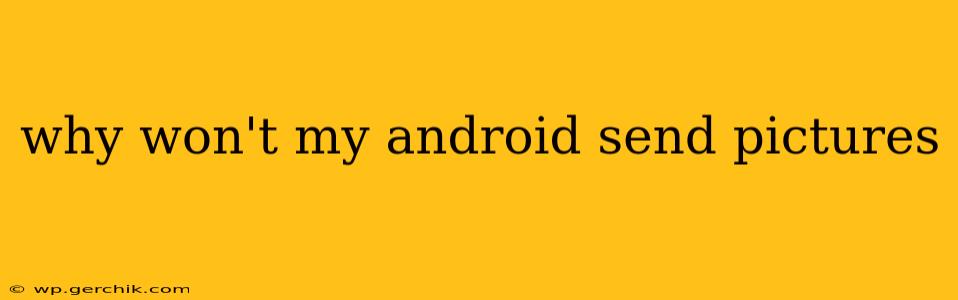Why Won't My Android Send Pictures? Troubleshooting Common Issues
Sending pictures from your Android phone should be a seamless process, but sometimes things go wrong. This comprehensive guide will help you diagnose and fix the problems preventing you from sharing your photos. We'll cover various scenarios and offer solutions to get you back to sharing your memories in no time.
1. Check Your Mobile Data or Wi-Fi Connection
Before diving into complex troubleshooting, ensure your phone has a stable internet connection. A weak or nonexistent connection is the most frequent culprit.
- Mobile Data: Check your data plan's limits and ensure you haven't exceeded them. Restart your phone and try again. If problems persist, contact your mobile carrier.
- Wi-Fi: Verify you're connected to a reliable Wi-Fi network. Try connecting to a different network if possible, to rule out network issues. Restart your router if necessary.
2. Insufficient Storage Space
Your phone might be unable to send pictures if it's running low on storage. Large image files consume significant space.
- Check Storage: Navigate to your phone's settings and check available storage. Delete unnecessary files, apps, or photos to free up space. Consider using cloud storage services like Google Photos to offload images.
3. Issues with the Messaging App
The messaging app itself could be malfunctioning. Let's try some solutions:
- Restart the App: Close and reopen your messaging app. A simple restart can often resolve temporary glitches.
- Clear Cache and Data: Go to your phone's settings, find the messaging app, and clear its cache and data. This removes temporary files and settings, potentially resolving issues. Note: This will delete your message history.
- Update the App: Check your app store for updates. An outdated messaging app might have bugs that prevent picture sending.
- Try a Different Messaging App: If the problem persists, try sending a picture using a different messaging app (e.g., WhatsApp, Telegram). This helps determine if the issue is app-specific.
4. Problems with the Picture Itself
Sometimes, the problem isn't with your phone or network, but with the picture itself:
- File Size: Extremely large image files can fail to send due to size limitations. Try compressing the image before sending. Many photo editing apps offer compression features.
- File Corruption: The image file may be corrupted. Try deleting it and sending a different photo. If the issue persists, the problem might be systemic.
- Image Format: While most messaging apps support common formats like JPEG and PNG, some might have compatibility issues with less common formats. Try converting the image to a more common format.
5. Network Settings and Permissions
Your phone's network settings and app permissions can also interfere with picture sending.
- Mobile Data Permissions: Ensure your messaging app has permission to access mobile data. Check your phone's app settings.
- Background Data: Make sure background data isn't restricted for the messaging app. Restricting background data can prevent the app from sending images when not actively open.
6. SIM Card Issues
A faulty or improperly seated SIM card can sometimes lead to connectivity problems affecting picture sending.
- Check SIM Card: Carefully remove and reinsert your SIM card, ensuring it's properly seated. If you have a spare SIM card, try swapping them. If the problem persists, your SIM card may need replacing.
7. Android OS Issues
In rare instances, problems with the Android operating system itself can cause picture-sending issues.
- Software Update: Ensure your Android operating system is up-to-date. Updates often include bug fixes that can resolve these types of issues.
- Factory Reset (Last Resort): As a last resort, consider a factory reset. This will erase all data on your phone, so back up your important data beforehand. Only use this if all other solutions fail.
By systematically working through these troubleshooting steps, you should be able to identify and resolve the issue preventing your Android phone from sending pictures. Remember to check for the simplest solutions first – often a simple restart or a check of your internet connection will solve the problem. If you've tried all the above steps and still have issues, contact your phone's manufacturer or a mobile technician for professional assistance.