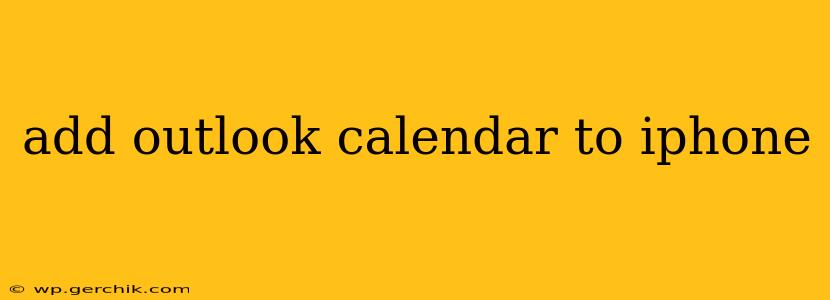Adding your Outlook calendar to your iPhone allows you to seamlessly manage your schedule across devices. Whether you're using a work Outlook account or a personal one, this guide will walk you through the various methods to ensure you never miss an appointment again. We'll cover different scenarios and troubleshooting tips to help you get connected quickly and easily.
How to Add an Outlook Calendar to iPhone Using the Built-in Calendar App
The simplest method is to leverage your iPhone's built-in Calendar app. This method works best for most users and provides a smooth integration experience.
- Open the Settings app: Locate the grey icon with gears on your iPhone's home screen.
- Tap on "Accounts & Passwords": This option allows you to manage all your connected accounts.
- Tap on "Add Account": You'll see a list of supported email providers. Select "Outlook."
- Enter your Outlook email address and password: Double-check for accuracy to avoid login issues.
- Select the Calendars to Sync: Once logged in, you'll be prompted to choose which calendars you want to sync to your iPhone. Select the ones you need. You can always adjust this later.
- Wait for Syncing: Your iPhone will now sync your Outlook calendar data. This might take a few minutes depending on the amount of data.
- Verify in the Calendar app: Open the Calendar app to confirm that your Outlook events are appearing correctly.
Troubleshooting: If you encounter login issues, ensure you're using the correct credentials. Also, verify your network connection. If problems persist, check your Outlook account settings to ensure calendar syncing is enabled.
What if I'm using Outlook.com?
Adding an Outlook.com calendar (a Microsoft account) follows a similar process. The key difference is that instead of selecting "Outlook," you might see "Microsoft" or "Exchange" as an account option during the "Add Account" step. The rest of the process remains largely the same.
How to Add Outlook Calendar to iPhone via Exchange
If your Outlook account uses an Exchange server, the process is slightly different.
- Open the Settings app.
- Tap on "Accounts & Passwords."
- Tap on "Add Account."
- Select "Microsoft Exchange."
- Enter your Outlook email address, password, and domain (if applicable). Your IT department can provide this information if necessary.
- Follow the on-screen instructions. You might need to enter additional server information, depending on your organization's Exchange setup.
- Select the Calendars to Sync.
- Wait for Syncing.
- Verify in the Calendar app.
Can I Add Specific Outlook Calendars, Not Just My Main One?
Yes! During the account setup process (whether using the standard Outlook or Exchange method), you are typically given the option to choose which specific calendars to sync. You won't be forced to sync every calendar associated with your Outlook account.
Why Isn't My Outlook Calendar Syncing to My iPhone?
Several reasons can prevent your Outlook calendar from syncing.
- Incorrect Credentials: Double-check your email address and password.
- Network Connectivity: Ensure your iPhone has a stable internet connection (Wi-Fi or cellular data).
- Server Issues: There might be temporary issues with the Outlook server. Try again later.
- Account Settings: Verify that calendar syncing is enabled in your Outlook account settings (both on your computer and potentially through your organization's IT portal).
- Two-Factor Authentication: Make sure your two-factor authentication settings don't interfere with the syncing process. You may need to generate an app password specifically for your iPhone's calendar access. Consult Microsoft's support documentation for instructions on generating app passwords.
If you've tried these troubleshooting steps and still face problems, contacting your IT department (if applicable) or Microsoft support is recommended.
Using Third-Party Calendar Apps
While the built-in Calendar app is usually sufficient, some users prefer third-party calendar apps that offer additional features. Several apps support connecting to Outlook calendars. Research popular options like Fantastical or Outlook itself to explore alternatives that may better suit your needs. However, note that these usually require separate app installation and potential subscriptions.
By following these steps and troubleshooting tips, you should be able to successfully add your Outlook calendar to your iPhone and manage your appointments with ease. Remember to regularly check for updates to both your iOS and Outlook apps to ensure optimal performance and compatibility.