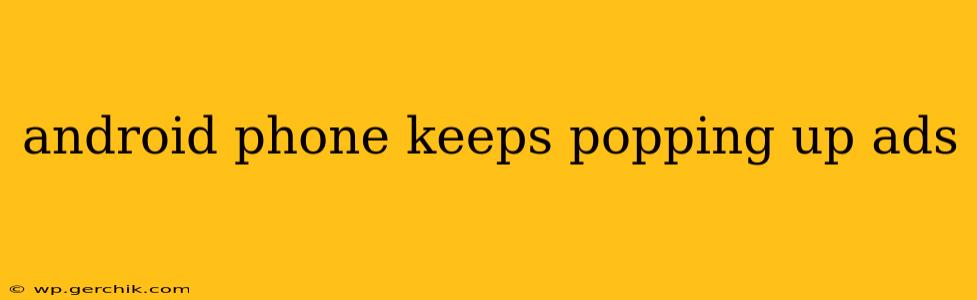Is your Android phone constantly bombarded with annoying pop-up ads? This frustrating issue can significantly impact your user experience, slowing down your device and even compromising your security. This comprehensive guide will walk you through the common causes of these intrusive ads and provide effective solutions to banish them from your phone for good.
Why is My Android Phone Showing So Many Ads?
Several factors can contribute to the annoying influx of pop-up ads on your Android device. Let's explore the most common culprits:
Malicious Apps:
This is the most frequent cause. Many seemingly harmless apps downloaded from untrusted sources (outside the Google Play Store) can contain malware designed to display ads. These malicious apps often run in the background, even when you're not using them, generating a constant stream of pop-ups.
Adware:
Adware is a specific type of malware that's specifically designed to display advertisements. It can infiltrate your phone through various means, often disguised as a legitimate app. Adware can be particularly persistent and difficult to remove.
Legitimate Apps with Ads:
Some free apps on the Google Play Store utilize ads as a monetization strategy. While these ads are usually less intrusive than those from malicious apps, they can still be annoying if excessive. Consider whether the level of advertising is acceptable for your tolerance.
Compromised Browser:
If you're seeing ads frequently while browsing, your browser itself may be compromised. A compromised browser can inject ads into web pages, regardless of the website you're visiting.
Pre-installed Bloatware:
Some Android phones come pre-loaded with apps you can't uninstall. While some of these are useful, others may include unwanted ads.
How to Get Rid of Pop-Up Ads on My Android Phone?
Now that we've identified the potential sources, let's tackle how to eliminate those pesky pop-up ads.
1. Identify and Uninstall Suspicious Apps:
Carefully review your recently installed apps. If you notice any you don't recognize or apps that seem unusually resource-intensive, uninstall them immediately. Pay close attention to apps with permissions that seem excessive for their stated function.
2. Scan for Malware:
Install a reputable antivirus app from the Google Play Store and perform a thorough system scan. Many free options are available and provide effective malware detection and removal. These apps regularly update their malware databases to stay ahead of the latest threats.
3. Clear Browser Data and Cache:
Clearing your browser's cache and data can remove any adware or tracking cookies that may be causing the problem. The exact steps may vary slightly depending on your browser, but typically involves going into your browser's settings and finding the "Clear Data" or "Clear Cache" option.
4. Check App Permissions:
Review the permissions granted to each app. If an app has access to display over other apps, this can enable it to display ads even while you are using other applications. Revoke this permission if it’s not necessary for the app’s functionality.
5. Update Your Operating System:
Ensure your Android operating system is up to date. OS updates often include security patches that address vulnerabilities exploited by adware and malware.
6. Factory Reset (Last Resort):
If all else fails, a factory reset is the most drastic step. This will erase all data on your phone, so make sure you back up your important information first. A factory reset effectively removes any deep-rooted malware that might be causing the ads.
Frequently Asked Questions (FAQ)
How do I know if an app is safe to download?
Always download apps from the official Google Play Store. Check the app's reviews and ratings before installing it, and be wary of apps with suspiciously low ratings or a small number of reviews.
Can I get rid of ads on free apps?
Some free apps offer a paid, ad-free version. Consider purchasing this version if the ads are excessively intrusive and you use the app regularly.
My phone is still showing ads even after I uninstalled suspicious apps. What should I do?
Try a malware scan again, using a different antivirus app if possible. Consider performing a factory reset as a last resort. If the problem persists, seek help from a mobile phone repair professional or contact your phone's manufacturer for assistance.
By following these steps, you should be well-equipped to tackle those irritating pop-up ads and reclaim a smoother, less intrusive Android experience. Remember, prevention is key – always be cautious about the apps you download and keep your device's software updated.