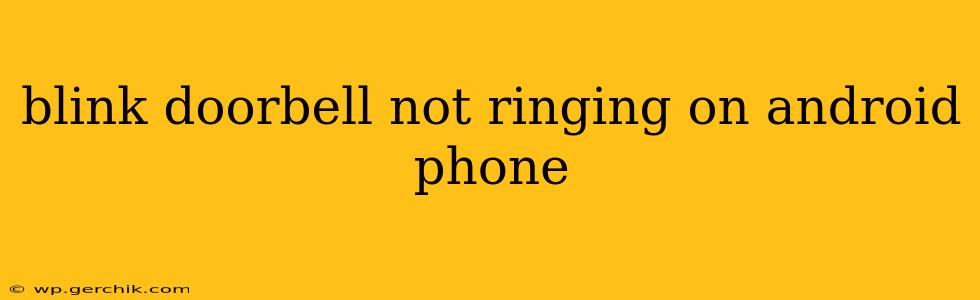Are you frustrated because your Blink doorbell isn't ringing on your Android phone? Don't worry, you're not alone. Many Blink users experience this issue, but thankfully, there are several troubleshooting steps you can take to resolve it. This comprehensive guide will walk you through the most common causes and solutions, ensuring you never miss another visitor again.
Why Isn't My Blink Doorbell Ringing on My Android Phone?
This problem can stem from various sources, ranging from simple connectivity issues to more complex software glitches. Let's explore the most frequent culprits:
1. Check Your Notification Settings (Android)
This is often the simplest yet most overlooked solution. Make sure your Android phone is properly configured to receive notifications from the Blink app.
- Navigate to your phone's settings: Look for "Apps" or "Application Manager."
- Find the Blink app: Select it from the list.
- Check notification permissions: Ensure that notifications are enabled for the Blink app. This usually includes options for allowing notifications, sounds, and vibration. Make sure all these are turned ON.
- Battery Optimization: Android's battery optimization features can sometimes interfere with timely notifications. Check your battery optimization settings and exclude the Blink app from any power-saving measures.
2. Internet Connectivity Issues
A weak or unstable internet connection is a major cause of notification problems. Both your phone and your Blink doorbell need a strong Wi-Fi signal to function correctly.
- Check your Wi-Fi router: Ensure your router is functioning correctly and providing a strong signal to both your phone and the doorbell location. Consider moving your router closer or using a Wi-Fi extender if necessary.
- Restart your router and doorbell: A simple power cycle can often resolve temporary network glitches. Unplug your router and Blink doorbell, wait 30 seconds, and plug them back in.
- Test your internet speed: Use a speed test app to check your internet connection's speed and stability. Slow or intermittent internet can lead to notification delays or failures.
3. Blink App Issues
Sometimes, the problem lies within the Blink app itself.
- Check for app updates: Ensure you have the latest version of the Blink app installed. Updates often include bug fixes that might address notification problems.
- Restart the Blink app: Close the app completely and then reopen it. This can clear temporary glitches.
- Reinstall the Blink app: If restarting doesn't work, try uninstalling and reinstalling the Blink app. This will ensure a fresh installation without any corrupted files.
4. Blink Doorbell Device Issues
Problems with the doorbell itself can also cause notification failures.
- Check the doorbell's battery: A low battery can affect the doorbell's ability to send notifications. Make sure the battery is adequately charged.
- Check the doorbell's connection to Wi-Fi: Ensure the doorbell is correctly connected to your Wi-Fi network. You may need to re-pair the doorbell with your Wi-Fi if necessary.
- Check for any physical obstructions: Make sure there are no obstructions interfering with the doorbell's wireless signal, such as thick walls or metal objects.
5. Do Other Devices Receive Notifications?
If your other devices (e.g., an iPhone or another Android phone) also fail to receive notifications, the issue likely stems from your Blink system's setup or your network. If only your Android device is affected, the problem is more likely isolated to your phone's settings or app configuration.
6. Check your Blink Subscription (If Applicable)
Some Blink features, including more advanced notification options, might require a subscription. Make sure your subscription is active if you're using a service that requires it.
By systematically checking these points, you should be able to identify and resolve why your Blink doorbell isn't ringing on your Android phone. If the problem persists after trying all these steps, contacting Blink support directly might be necessary. Remember to provide them with as much detail as possible about the troubleshooting steps you've already taken.