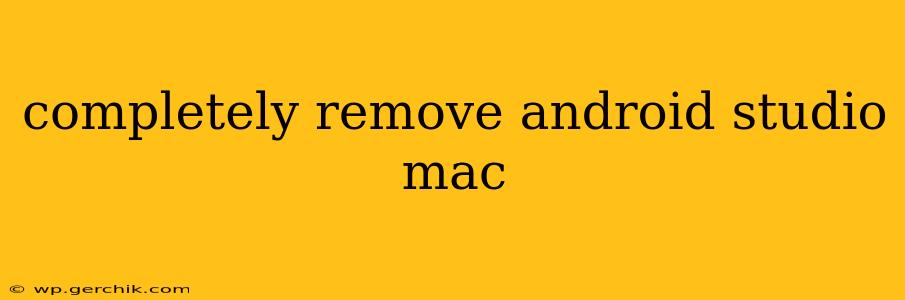Completely Removing Android Studio from Your Mac: A Comprehensive Guide
Removing Android Studio from your Mac can seem straightforward, but ensuring a truly complete removal requires more than just dragging the application to the Trash. Residual files and settings can clutter your system and potentially cause conflicts later. This guide provides a detailed, step-by-step process to guarantee a clean uninstall.
1. The Standard Uninstall:
This is the initial, basic step. While not sufficient for a complete removal, it's the starting point.
- Quit Android Studio: Make sure Android Studio is completely closed. Check your Activity Monitor (Cmd + Space, type "Activity Monitor") to confirm there are no related processes running.
- Drag to Trash: Locate the Android Studio application in your Applications folder and drag it to the Trash. Empty the Trash afterwards.
2. Removing Supporting Files and Directories:
This is where the thorough cleaning begins. Android Studio installs files in several locations:
-
~/Library/Preferences: This folder contains configuration files related to Android Studio. Find it using the Go > Go to Folder... menu option in Finder (Cmd + Shift + G), and enter
~/Library/Preferences. Delete the foldersAndroidStudio<version>andcom.android.studio. The<version>part will vary depending on your Android Studio version (e.g., AndroidStudio4.2). Note that removing preferences will reset your Android Studio settings upon reinstallation, if desired. -
~/Library/Application Support: This directory contains support files for applications. Again, use Go > Go to Folder... and enter
~/Library/Application Support. Look for a folder related to Android Studio and delete it. The folder name might vary slightly but will likely include "AndroidStudio" or "Android". -
~/Library/Caches: Cached files can accumulate over time. Navigate to
~/Library/Cachesand delete any folders related to Android Studio. -
~/Library/Logs: Log files are usually safe to remove. Navigate to
~/Library/Logsand delete any log files associated with Android Studio.
Caution: Before deleting any files, it's prudent to back up any critical data you might need.
3. Cleaning Up Additional Components (Optional but Recommended):
Depending on your installation and use, you might have installed additional components like the Android SDK or other plugins. These need separate removal:
-
Android SDK: The Android SDK is usually installed separately. Find its location and delete it manually. You might find it in your home directory under
Android/Sdk. -
Other Plugins: If you installed any plugins, they might have their own directories within the Android Studio folders. Carefully examine the folders mentioned above to check for and delete any relevant plugin files.
4. Verifying the Removal:
After completing the above steps, verify that no Android Studio files remain. Search your home directory using Spotlight (Cmd + Space) for "AndroidStudio" or "Android".
Frequently Asked Questions (FAQs)
Q: How do I uninstall Android Studio completely without losing my projects?
A: Before starting the uninstall process, back up your Android Studio projects to a separate location. This is crucial to avoid data loss. Then, follow the steps above to uninstall Android Studio. After the removal process is complete, you can then access your backed-up projects from their new location.
Q: What if I encounter errors during the uninstallation process?
A: If you experience issues (e.g., permission errors), try restarting your Mac and repeating the steps. If the problem persists, you might need to use a third-party uninstaller tool, although this is typically unnecessary if you follow these detailed steps.
Q: Will removing Android Studio affect other applications on my Mac?
A: Properly following these steps should only affect Android Studio and its related files. It shouldn't impact other applications on your Mac.
Q: Can I reinstall Android Studio after this complete removal?
A: Yes, you can reinstall Android Studio after this complete removal. The clean uninstall process ensures a fresh installation without any potential conflicts.
By following these steps carefully, you can ensure a thorough and complete removal of Android Studio from your Mac, leaving your system clean and ready for a fresh installation or other applications. Remember to always back up your important data before undertaking any significant system changes.