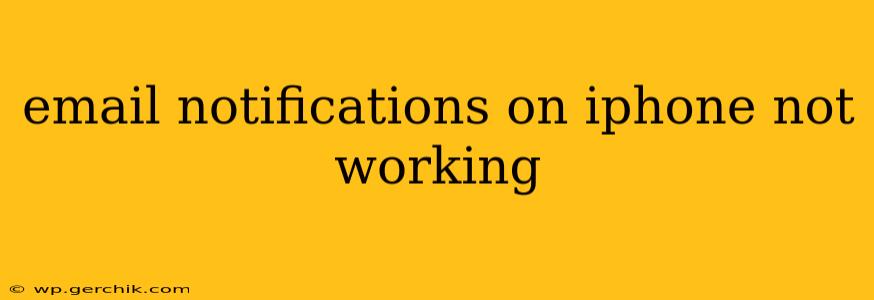Are you frustrated because your iPhone email notifications aren't working? It's a common problem, but thankfully, there are several troubleshooting steps you can take to get those alerts back on track. This comprehensive guide will walk you through potential solutions, from simple fixes to more advanced troubleshooting.
Why Aren't My Email Notifications Working?
Before diving into solutions, it's helpful to understand the potential culprits behind malfunctioning email notifications. The issue could stem from various sources, including:
- Incorrect Notification Settings: The most common reason is simply a misconfiguration within your iPhone's settings. You might have accidentally muted notifications for your email app or specific accounts.
- Software Glitches: Bugs in iOS or the email app itself can sometimes interfere with notifications. Updates often resolve these problems.
- Network Connectivity: A weak or unstable internet connection can prevent email servers from pushing notifications to your iPhone.
- Email Account Problems: Issues with your email provider's servers can also disrupt notifications. This is often outside your control but can be confirmed by checking your email provider's status page.
- Do Not Disturb Mode: Ensure Do Not Disturb mode isn't enabled, as this will silence most notifications.
- Battery Optimization: Aggressive battery optimization might be restricting the email app from receiving notifications.
- Background App Refresh: If Background App Refresh is disabled for your email app, it won't be able to check for new emails regularly.
How to Fix Email Notifications on iPhone
Let's address the most common causes and their solutions:
1. Check Notification Settings
This is the first and often most effective step. Here's how to check your iPhone's notification settings:
- Go to Settings.
- Tap Notifications.
- Locate your email app (e.g., Mail, Gmail, Outlook).
- Ensure Allow Notifications is toggled ON.
- Review other settings under this email app, such as:
- Sounds: Choose a notification sound.
- Badge App Icon: Enable this to see unread email counts on the app icon.
- Show Previews: Decide whether to see email previews in notifications.
- Repeat these steps for each email account you've added to your iPhone.
2. Restart Your iPhone
A simple restart can often resolve minor software glitches that might be interfering with notifications. To restart, press and hold the power button until the slider appears; slide to power off, wait a few seconds, and then power back on.
3. Check Your Internet Connection
Ensure you have a stable internet connection (Wi-Fi or cellular data). Try connecting to a different Wi-Fi network or turning cellular data on/off to see if that resolves the issue.
4. Update Your Email App and iOS
Outdated software can contain bugs. Make sure you're using the latest versions of your email app and iOS. Check for updates in the App Store and Settings > General > Software Update.
5. Check Your Email Provider's Status
If the problem persists, check your email provider's website (e.g., Gmail, Yahoo, Outlook) for any reported outages or service disruptions. These issues are often beyond your control.
6. Disable and Re-enable Your Email Account
Sometimes, resetting your email account can resolve underlying configuration problems. Here's how to do it in the Mail app:
- Go to Settings > Mail > Accounts.
- Select your email account.
- Tap Delete Account.
- Once deleted, add the account again by tapping "Add Account" and following the on-screen instructions.
7. Review Battery Optimization Settings
Go to Settings > Battery > Battery Health & Charging and ensure that Battery Optimization is not aggressively limiting your email app's activity.
8. Check Background App Refresh
Go to Settings > General > Background App Refresh. Ensure that Background App Refresh is enabled, and specifically that it's enabled for your email application. This allows the app to check for new emails even when it's not open.
9. Force Quit and Reopen the Email App
Sometimes, the email app itself might become unresponsive. Force quitting and reopening the app can refresh its processes. To force quit an app, swipe up from the bottom of the screen and hold, then swipe up on the email app's preview.
10. Reset All Settings (Last Resort)
This should be a last resort, as it will reset many of your iPhone's settings. Back up your data before doing this. Go to Settings > General > Transfer or Reset iPhone > Reset > Reset All Settings.
By following these troubleshooting steps, you should be able to resolve most issues with email notifications on your iPhone. Remember to address each point systematically, checking your progress after each step. If the problem persists after trying all these solutions, contacting Apple Support or your email provider's support might be necessary.