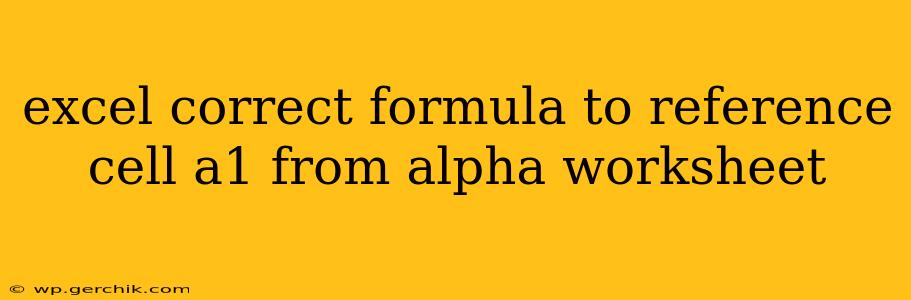The Correct Excel Formula to Reference Cell A1 from the "Alpha" Worksheet
Referencing cells from other worksheets in Excel is a fundamental task, and it's crucial to get the syntax right. The correct formula to reference cell A1 from a worksheet named "Alpha" depends on your current worksheet's location.
The Formula:
='Alpha'!A1
This formula uses the following elements:
=: This signifies the beginning of a formula in Excel.'Alpha': This is the sheet name enclosed in single quotes. This is essential if the sheet name contains spaces or special characters. If your sheet name has no spaces, the quotes aren't strictly necessary but are good practice for consistency.!: This is the sheet reference operator. It separates the sheet name from the cell reference.A1: This is the cell reference you want to access within the "Alpha" worksheet.
How to Use It:
- Open the Excel file: Locate the worksheet where you want the reference to appear.
- Select the cell: Click on the cell where you want the formula's result to be displayed.
- Enter the formula: Type
='Alpha'!A1into the formula bar (located at the top of the Excel window). - Press Enter: Hit the Enter key to complete the formula. The value of cell A1 from the "Alpha" worksheet will now appear in the cell you selected.
Troubleshooting Common Errors:
- #REF! Error: This error typically indicates that the worksheet "Alpha" doesn't exist or has been renamed. Double-check the spelling of the sheet name and ensure it's correctly written in the formula.
- Formula Display Instead of Value: Make sure the cell containing the formula isn't formatted as text. Change the cell's formatting to "General" or "Number" to ensure the formula calculates correctly.
Example Scenarios & Extensions:
- Referencing a Range: To reference a range of cells (e.g., A1:B10), you would use
='Alpha'!A1:B10. This will return the range as a result. However, this may change the behavior of functions that use the cell, so be aware of how this changes the context. - Using the Reference in Formulas: You can incorporate this cell reference within more complex formulas. For example,
=SUM('Alpha'!A1:A10)would sum the values in cells A1 through A10 on the "Alpha" sheet. - Absolute and Relative References: Remember the standard Excel rules for absolute and relative references also apply here. You can use
$signs to make parts of the reference absolute. For example,=