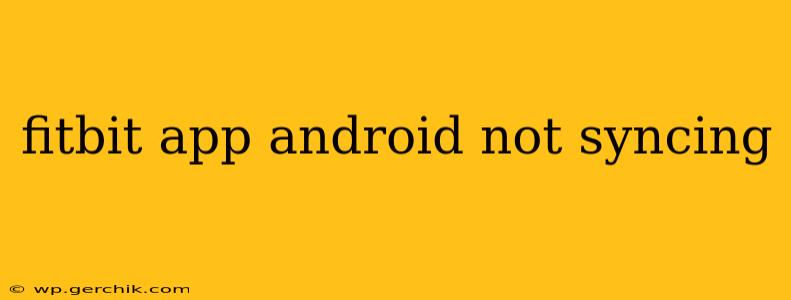Is your Fitbit app refusing to sync with your Android device? The frustration is real. This comprehensive guide will walk you through troubleshooting steps to get your data flowing again. We'll cover common causes and offer practical solutions, ensuring you can track your activity and sleep without interruption.
Why Isn't My Fitbit Syncing with My Android Phone?
This is a common issue with various contributing factors. Let's explore some of the most frequent culprits:
1. Bluetooth Connection Problems:
- Is Bluetooth enabled? This seems obvious, but often the simplest solution is overlooked. Make sure Bluetooth is turned on both on your Android phone and your Fitbit device.
- Check for interference: Other electronic devices, especially those operating on the 2.4 GHz frequency (like microwaves or cordless phones), can interfere with the Bluetooth signal. Try moving further away from potential sources of interference.
- Restart your devices: A simple restart can often resolve temporary glitches in the Bluetooth connection. Try restarting both your Fitbit and your Android phone.
- Forget and repair: On your Android phone, go to Bluetooth settings, find your Fitbit, and select "Forget" or "Unpair." Then, put your Fitbit into pairing mode (consult your Fitbit's manual for instructions) and re-pair it with your phone.
2. App and System Issues:
- Check for app updates: An outdated Fitbit app can be a major source of syncing problems. Go to the Google Play Store and ensure you have the latest version installed. Similarly, update your Android operating system if an update is available.
- Force-stop and clear cache: On your Android phone, find the Fitbit app in your app settings. Force-stop the app to end all its processes, and then clear its cache and data. This can resolve temporary software glitches.
- Reinstall the Fitbit app: If force-stopping and clearing the cache doesn't work, try uninstalling and reinstalling the Fitbit app. This will give you a clean installation, potentially resolving corrupted files.
- Check for background restrictions: Some Android phones aggressively manage background app activity to save battery. Ensure that the Fitbit app is allowed to run in the background and has the necessary permissions.
3. Fitbit Device Problems:
- Check your Fitbit's battery: A low battery can disrupt syncing. Make sure your Fitbit is sufficiently charged.
- Restart your Fitbit: Most Fitbits have a restart function (check your user manual for instructions). This can resolve minor software issues that may be interfering with syncing.
- Check your Fitbit for firmware updates: Your Fitbit device itself might require a firmware update. The Fitbit app usually notifies you of updates, but it's worth checking manually.
4. Account and Server Issues:
- Check the Fitbit server status: Occasionally, Fitbit's servers may experience temporary outages. Check the Fitbit website or social media for any announcements about server issues.
- Check your Fitbit account: Ensure that you're logged into the correct account on both your Fitbit device and the Android app.
- Contact Fitbit support: If none of these solutions work, contact Fitbit support for further assistance. They might have specific troubleshooting steps based on your Fitbit model and Android device.
How Do I Fix Fitbit Sync Issues on Android? (A Step-by-Step Guide)
- Check Bluetooth: Ensure Bluetooth is enabled on both your phone and Fitbit.
- Restart Devices: Reboot your phone and Fitbit.
- Update App and OS: Make sure both your Fitbit app and Android OS are up-to-date.
- Force Stop & Clear Cache: In your phone's app settings, force-stop the Fitbit app and clear its cache and data.
- Reinstall the App: If the previous step fails, reinstall the Fitbit app.
- Check Battery: Ensure your Fitbit has sufficient charge.
- Restart your Fitbit: Restart your Fitbit device (refer to your user manual).
- Check Fitbit Server Status: Confirm Fitbit servers are online.
- Check Your Account: Verify you're logged into the correct account.
- Contact Fitbit Support: If all else fails, seek professional help.
By systematically working through these steps, you should be able to resolve most Fitbit syncing issues on your Android device and get back to tracking your progress. Remember to consult your Fitbit's user manual for specific instructions relevant to your device model.