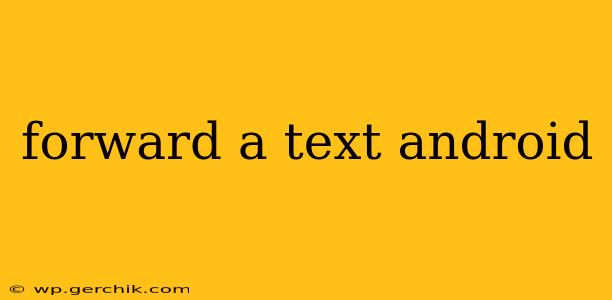Forwarding Texts on Android: A Comprehensive Guide
Forwarding text messages on your Android device is a simple yet crucial function for efficient communication. Whether you need to share an important message with a group, save a piece of information, or just pass along a funny joke, knowing how to forward texts seamlessly is essential. This guide will walk you through the process, covering different methods and addressing common questions.
How to Forward a Single Text Message on Android
The most common method for forwarding a text involves a straightforward process:
- Open the Messaging App: Locate and open your default messaging app (e.g., Messages, Google Messages).
- Select the Message: Find the conversation containing the text message you wish to forward. Tap on the message itself.
- Tap the Forward Icon: Most messaging apps will display a forward icon – it typically looks like a square with an arrow pointing upwards and to the right. Tap this icon.
- Select Recipient(s): A contact list will appear. Choose the recipient(s) you want to send the forwarded message to. You can select multiple recipients to forward the message to several people simultaneously.
- Send: Once you've selected your recipient(s), tap the send button (usually an arrow or a paper airplane icon) to forward the message.
How to Forward Multiple Text Messages on Android
Forwarding multiple messages at once is also possible, though the exact method might vary slightly depending on your messaging app. Generally, you'll need to:
- Select Messages: Open the conversation and long-press on the first message you want to forward. This will allow you to select multiple messages. You should see checkmarks appear beside each selected message.
- Select Remaining Messages: Tap on additional messages to include them in the forward.
- Tap the Forward Icon: Once all the desired messages are selected, look for the forward icon (same as above) and tap it.
- Select Recipient(s) and Send: Choose your recipient(s) and send the messages as described in the previous section.
Troubleshooting: I Can't Forward Texts on My Android
There are a few reasons why you might encounter problems forwarding texts:
- App Issues: A bug or glitch within your messaging app could be causing the problem. Try restarting your phone or clearing the cache and data for your messaging app in the settings.
- Network Connectivity: Make sure you have a stable internet connection (for SMS forwarding, it's usually not required, but for MMS, a data connection is needed).
- Carrier Restrictions: In rare cases, your mobile carrier might have restrictions on forwarding messages. Contact your carrier for assistance if you suspect this is the issue.
- Outdated App: Ensure your messaging app is up-to-date. Check your app store for available updates.
Can I forward MMS messages (messages with pictures/videos)?
Yes, you can forward MMS messages, but it's important to note that forwarding MMS may use data.
Can I forward a text from a group chat?
Yes, you can forward individual messages or multiple messages within a group chat using the same steps outlined above.
What happens to the original message when I forward it?
Forwarding a message creates a copy; the original message remains unchanged in the original conversation.
By following these simple steps and understanding potential issues, you can efficiently and reliably forward text messages on your Android device. Remember to always be mindful of privacy and avoid forwarding sensitive information without the sender's consent.