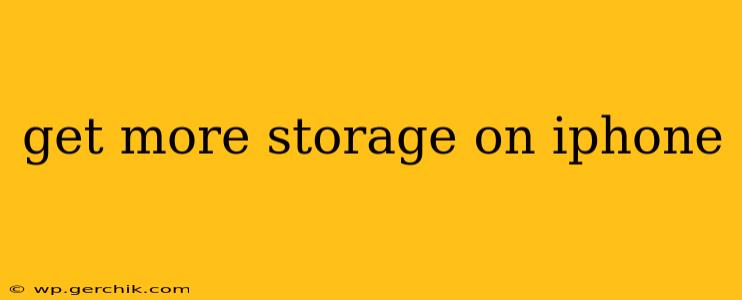Is your iPhone storage full? That dreaded "Storage Almost Full" warning can be incredibly frustrating. But before you panic and upgrade, there are several effective strategies to reclaim space and optimize your iPhone's storage. This guide explores various techniques, answering common questions to help you manage your iPhone's storage effectively.
How Much Storage Do I Need on My iPhone?
The amount of storage you need depends entirely on your usage. Heavy users who take lots of photos and videos, download many apps, and store large files will need significantly more space than someone who primarily uses their phone for communication and light browsing. Consider your typical usage patterns to determine your storage needs. Apple offers several storage options when purchasing a new iPhone, so carefully consider your requirements before making a purchase.
What Takes Up So Much Space on My iPhone?
Understanding what's consuming your storage is the first step to freeing it up. You can check this directly on your iPhone:
- Go to Settings > General > iPhone Storage.
- The screen will show a breakdown of your storage usage, categorized by app. This list identifies the largest space consumers, enabling you to target your cleanup efforts effectively.
How Can I Delete Apps to Free Up Space on My iPhone?
Deleting unused apps is one of the easiest ways to recover significant storage.
- Navigate to your iPhone's Settings > General > iPhone Storage.
- Find the apps using the most space and select those you no longer use.
- Tap on the app and select Delete App. This will remove the app and its associated data.
How Do I Offload Unused Apps Instead of Deleting Them?
Offloading an app removes the app itself, but it keeps its documents and data. This is useful if you might want to reinstall the app later without losing your progress.
- Go to Settings > General > iPhone Storage.
- Select an app you want to offload.
- Tap Offload App.
This will remove the app but retain your data, allowing for easy reinstallation.
How Can I Delete Photos and Videos to Free Up Space?
Photos and videos are notorious for consuming large amounts of storage. Here are some strategies:
- Delete unwanted photos and videos: Regularly review your photo library and delete anything you no longer need. Use your iPhone's built-in editing tools to delete unwanted images or videos.
- Use iCloud Photos: iCloud Photos stores your photos and videos in the cloud, freeing up space on your device. Be aware of your iCloud storage plan limitations.
- Transfer photos to your computer: Connect your iPhone to your computer and transfer your photos and videos to your computer's hard drive for backup and to free up space on your device.
How Can I Delete Messages and iMessages to Free Up Space?
Messages, especially those with attached images and videos, can take up a surprising amount of space.
- Delete individual messages: You can delete specific messages or entire conversations.
- Delete older conversations: Consider deleting older conversations that you no longer need.
How Can I Optimize My iPhone Storage Settings?
iOS offers several settings to optimize storage usage:
- Reduce Storage Used by Messages: In Settings > Messages, you can disable the option to keep messages indefinitely.
- Review "Recently Deleted" Albums: The "Recently Deleted" album in the Photos app holds images and videos slated for deletion; deleting them permanently frees up even more space.
How Can I Use iCloud to Manage My iPhone Storage?
iCloud provides cloud storage for your data, freeing up space on your device. You can store photos, videos, documents, and app data in iCloud. However, you need an active iCloud subscription, and you’ll need to consider the cost of additional storage if your current plan is insufficient. Remember, purchasing more iCloud storage is a paid service.
By implementing these strategies, you can effectively manage your iPhone's storage and avoid the frustrating "Storage Almost Full" message. Remember to regularly review your storage usage and proactively manage your files and apps.