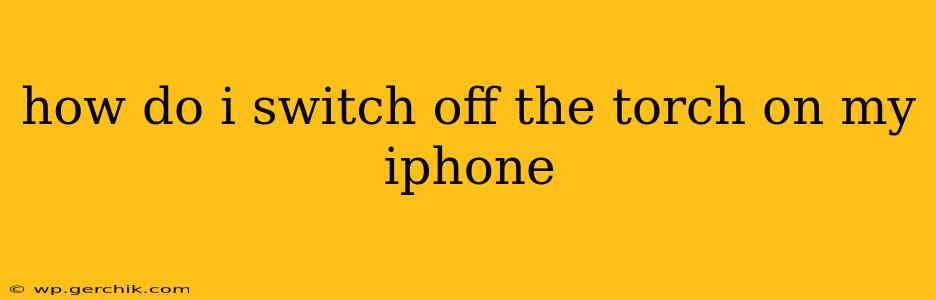Turning off your iPhone's flashlight, also known as the torch, is a simple process. There are several ways to do it, depending on your iPhone model and iOS version. This guide covers all the common methods, ensuring you can quickly extinguish that bright beam whenever needed.
The Easiest Method: Control Center
The quickest and most convenient method is using Control Center. This centralized hub offers swift access to frequently used settings and functions, including the flashlight.
-
Access Control Center: On iPhones with Face ID, swipe down from the top-right corner of the screen. On iPhones with a Home button, swipe up from the bottom of the screen.
-
Locate the Flashlight Icon: You'll see a flashlight icon in Control Center. It typically looks like a circle with a light emanating from it. The icon will be illuminated when the flashlight is on.
-
Tap the Flashlight Icon: A single tap will turn the flashlight off. You'll see the icon darken to indicate it's deactivated.
Using Siri: A Voice-Activated Solution
For a hands-free approach, use Siri, Apple's virtual assistant.
-
Activate Siri: Say "Hey Siri" (if you have "Hey Siri" enabled) or press and hold the side button (on iPhone 8 and later) or the Home button (on older iPhones).
-
Give the Command: Say "Turn off the flashlight" or "Turn off the torch."
Siri will promptly deactivate your iPhone's flashlight.
What if the Flashlight is Unresponsive?
Sometimes, the flashlight might not respond as expected. Here are some troubleshooting steps:
Check the Battery: A low battery can sometimes affect the flashlight's functionality. Plug your iPhone into a charger to see if that resolves the issue.
Restart Your iPhone: A simple restart can often fix minor software glitches that might be preventing the flashlight from turning off. The process is slightly different depending on your model; refer to your iPhone's user manual for specific instructions.
Check for Software Updates: Ensure your iOS is up-to-date. Outdated software can sometimes cause unexpected behavior. Go to Settings > General > Software Update to check for and install any available updates.
Force Restart (If Necessary): If a simple restart doesn't work, try a force restart. This involves a specific button combination that forces your phone to shut down and restart. The exact button combination depends on your iPhone model (again, consult your user manual for the correct instructions).
How Do I Turn On the Flashlight Again?
Simply reverse the steps above! Use Control Center, Siri, or, if you're having trouble, try the troubleshooting steps to get your flashlight functioning correctly. You can re-enable the flashlight from the Control Center by tapping the flashlight icon once more. It will then illuminate and become active.
Why is My Flashlight Always On?
There's no setting that automatically keeps the flashlight permanently on. If your flashlight appears to stay active despite turning it off, it might be a software bug, and the troubleshooting steps above should help. If the problem persists, consider contacting Apple Support for assistance.
This comprehensive guide should cover everything you need to know about switching off your iPhone's flashlight. If you encounter any further difficulties, remember to consult your iPhone's user manual or contact Apple Support for further assistance.