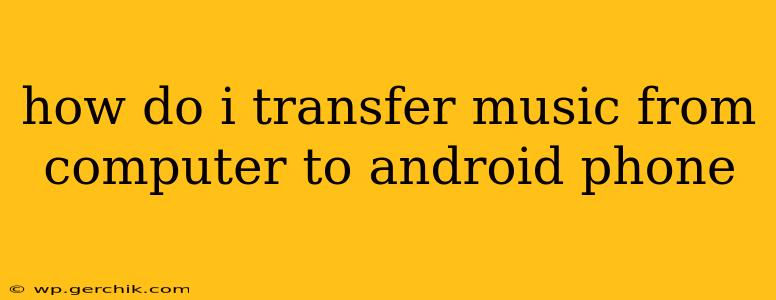Transferring music from your computer to your Android phone might seem straightforward, but there are several methods, each with its own pros and cons. This guide will walk you through the most popular and efficient ways to get your tunes onto your Android device, ensuring a seamless and enjoyable experience.
Method 1: Using a USB Cable (The Classic Approach)
This is the most common and often the simplest method. It's reliable and doesn't require any third-party apps or software (although some file management apps can make the process easier).
-
Connect your Android phone to your computer: Use a USB cable to connect your phone to your computer. Your phone should appear as a device under "My Computer" (Windows) or "Finder" (Mac).
-
Locate your music files: On your computer, navigate to the folder containing the music files you want to transfer. These are usually in a folder called "Music," but the exact location depends on your operating system and how you've organized your files.
-
Access your phone's storage: Once your phone is recognized, you'll need to access its internal storage. This usually involves opening the phone's storage location in your computer's file explorer.
-
Copy and paste (or drag and drop): Select the music files you wish to transfer and copy them. Then, paste them into the music folder on your Android phone's internal storage. Alternatively, you can drag and drop the files directly.
-
Eject your phone safely: Once the transfer is complete, safely disconnect your phone from your computer to avoid data corruption. This usually involves using the "Safely Remove Hardware" option (Windows) or simply dragging the phone icon to the trash (Mac).
Method 2: Using Cloud Storage Services (For Wireless Transfers)
Cloud storage services like Google Drive, OneDrive, Dropbox, or others provide a convenient wireless method. You upload your music to the cloud and then download it to your phone.
-
Upload your music: Upload your music files to your chosen cloud storage service.
-
Download to your phone: Install the cloud storage app on your Android phone. Sign in and download the music files to your phone's storage. You might need to select a destination folder for the downloaded music.
Method 3: Using File Transfer Apps (For Enhanced Management)
Several apps are designed specifically for transferring files between your computer and your Android phone. These often offer additional features like managing files, creating playlists, etc. Some popular options include:
- Solid Explorer: A powerful file manager with many features.
- X-plore File Manager: Another versatile file manager.
These apps typically require you to connect your phone via USB, but they then handle the file transfer within the app's interface, sometimes offering more user-friendly navigation than directly using your computer's file explorer.
How to Access Transferred Music on My Android Phone?
After transferring your music, you can usually access it through your phone's default music player app, such as Google Play Music (if still available) or any third-party music player you have installed. The location of the music will depend on where you saved it during the transfer.
What File Formats Are Compatible With My Android Phone?
Most Android phones support common audio formats like MP3, WAV, FLAC, and AAC. However, compatibility can vary slightly depending on your phone's model and the music player app you use. If you encounter issues playing certain files, try converting them to a more widely compatible format like MP3.
Can I Transfer Music Without a USB Cable?
Yes, cloud storage services offer a wireless solution. This is convenient if you don't have a cable readily available or if you prefer a wireless transfer. However, cloud storage requires an internet connection and might be slower than a direct USB transfer, especially for larger music libraries.
Why is My Music Transfer Slow?
Slow transfers can be due to several factors, including a slow internet connection (for cloud transfers), a faulty USB cable, or a large number of files being transferred. Using a faster USB cable and ensuring a stable internet connection (for wireless transfers) will often improve transfer speeds.
By following these methods, you can efficiently transfer your music from your computer to your Android phone, enjoying your favorite tunes on the go. Remember to always safely disconnect your phone to prevent data loss.