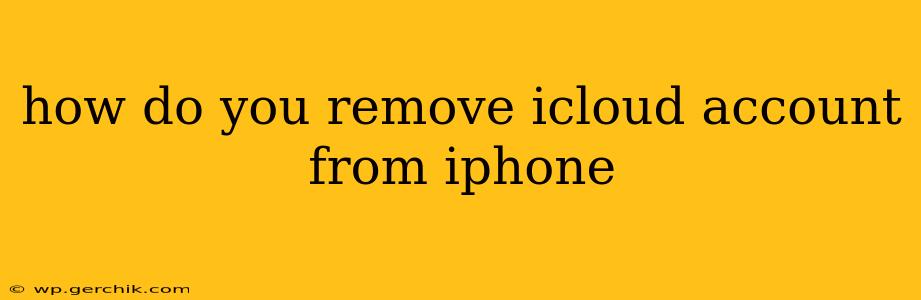Removing your iCloud account from your iPhone is a straightforward process, but it's crucial to understand the implications before proceeding. This guide will walk you through the steps, addressing common concerns and potential issues. We'll cover everything from the simple removal process to dealing with situations where you've forgotten your password.
What Happens When You Remove Your iCloud Account?
Before you begin, it's vital to understand what removing your iCloud account entails:
- Data Loss: You will lose access to iCloud services like iCloud Drive, iCloud Photos, and iCloud Backup on that specific device. Any data stored only in iCloud and not locally on your iPhone will be inaccessible unless you log back in.
- iMessage and FaceTime: You'll be logged out of iMessage and FaceTime. You'll need to log back in to continue using these services.
- Find My iPhone: Your iPhone will no longer be linked to Find My iPhone. This means you won't be able to remotely locate, lock, or erase your device if it's lost or stolen.
- Apple Pay: You will need to re-add your payment information if you use Apple Pay.
Therefore, it's highly recommended to back up your iPhone to your computer or another iCloud account before proceeding.
How to Remove Your iCloud Account from Your iPhone (Step-by-Step)
Here's how to remove your iCloud account:
-
Open Settings: Locate the "Settings" app on your iPhone's home screen (it's usually a grey icon with gears). Tap to open it.
-
Tap Your Name: At the top of the Settings menu, you'll see your name and Apple ID. Tap on it.
-
Select "Sign Out": Scroll down to the bottom of the screen and tap "Sign Out."
-
Enter Your Password: You'll be prompted to enter your Apple ID password to confirm your action.
-
Choose What to Keep: You'll be given the option to keep a copy of your data on your iPhone. Choosing to keep your data keeps a copy of things like your contacts, calendar, and notes on the phone, but it may not contain all data depending on what is stored only on the cloud.
-
Confirm Sign Out: Finally, confirm that you want to sign out. Once you do this, your iCloud account will be removed from your iPhone.
What if I Forgot My Apple ID Password?
If you've forgotten your Apple ID password, don't worry. Apple provides a way to recover it. Follow these steps:
-
Tap "Forgot Apple ID or password?": During the sign-out process, you'll see this option. Tap on it.
-
Follow the On-Screen Instructions: Apple will guide you through the process of recovering your password using either email or security questions.
How to Remove an iCloud Account Without a Password?
You cannot remove an iCloud account from an iPhone without the correct password. Apple's security measures are designed to protect your data. Attempting to bypass these security features could damage your device or violate Apple's terms of service.
Can I Remove iCloud from an iPhone without Erasing it?
Yes, following the steps outlined above will remove the iCloud account without erasing the data on your iPhone (provided you choose to keep your data on the device during the sign-out process). However, it's crucial to remember that you'll lose access to iCloud services until you log in again.
Should I Remove My iCloud Account After Selling My iPhone?
Yes, absolutely! Removing your iCloud account and performing a factory reset are essential steps before selling or giving away your iPhone. This ensures your personal data is protected and prevents the new owner from accessing your information.
By following these steps and understanding the implications, you can successfully remove your iCloud account from your iPhone with confidence. Remember to back up your important data beforehand!