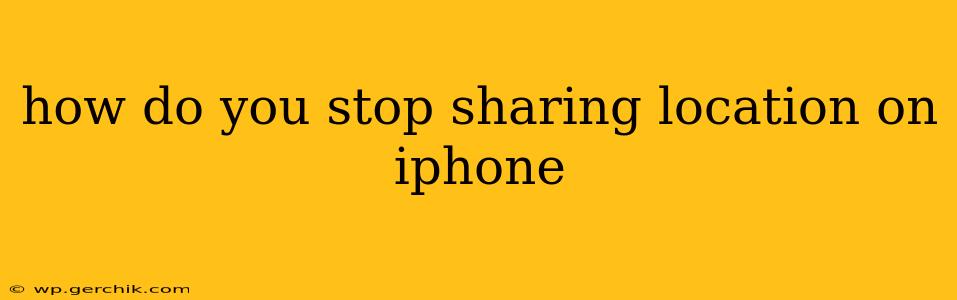Sharing your location can be incredibly convenient, allowing friends and family to find you easily or enabling location-based services. However, there are times when you might want to regain your privacy and stop sharing your location data. This comprehensive guide covers various methods to stop location sharing on your iPhone, ensuring you have complete control over your privacy settings.
Understanding Location Services on iPhone
Before we dive into the specifics, it's crucial to understand how location services work on your iPhone. Your iPhone uses a combination of GPS, Wi-Fi, and cellular data to determine your location. Many apps request access to this information to provide location-based features. However, you have the power to control which apps have access and when.
How to Turn Off Location Services Entirely
The most drastic—but sometimes necessary—method is to completely disable location services for your entire device. This prevents all apps from accessing your location data.
- Open the Settings app: Find the gray icon with gears on your home screen.
- Tap on Privacy & Security: This section contains all the privacy settings for your device.
- Tap on Location Services: This will show you a list of apps that have requested access to your location.
- Toggle the Location Services switch to the OFF position: This will turn off location services for all apps.
Important Note: Disabling location services will also affect features that rely on location, such as map navigation, Find My, and weather updates.
How to Stop Sharing Location with Specific Apps
This is the preferred method for most users, offering granular control over which apps can access your location.
- Open the Settings app.
- Tap on Privacy & Security, then Location Services.
- Scroll through the list of apps: You'll see a list of apps that have requested access to your location.
- Tap on an app you want to restrict: This will open the app's location settings.
- Choose a location permission: You have several options:
- Never: The app will never have access to your location.
- While Using the App: The app can only access your location when it's actively open.
- Always: The app can always access your location, even when it's closed. This is generally only recommended for apps you completely trust.
How to Stop Sharing Your Location in Messages
Sharing your location via iMessage is convenient, but you might want to stop sharing it after a certain period.
- Open the Messages app.
- Go to the conversation where you're sharing your location.
- Tap on the shared location: You'll see a map showing your location.
- Tap "Stop Sharing My Location": This will immediately stop sharing your location with the recipient.
How to Stop Sharing Your Location in Find My
Find My allows you to share your location with trusted contacts. Stopping this requires a different approach.
- Open the Find My app.
- Tap on the "People" tab.
- Select the contact you're sharing your location with.
- Tap their name, then "Stop Sharing My Location".
How Long Does Location Sharing Last?
The duration of location sharing depends on the method used. In Messages, it's typically temporary and stops automatically or when you manually stop it. With apps, it depends on the app's settings and the permission you granted (Always, While Using the App, or Never). Some apps might continue sharing location in the background until you explicitly disable it.
What Happens When You Stop Sharing Your Location?
When you stop sharing your location, the apps or contacts you shared it with will no longer be able to see your real-time location. They might still have access to your last known location, depending on the app or service.
Troubleshooting Location Sharing Issues
If you're experiencing issues with stopping location sharing, ensure you've followed the steps correctly and restarted your device. Check for app updates, as bugs can sometimes affect location permissions. If the problem persists, contact Apple Support for further assistance.
By following these steps, you can effectively manage your location sharing on your iPhone, balancing the convenience of location-based services with your privacy needs. Remember to regularly review your app permissions to maintain control over your location data.