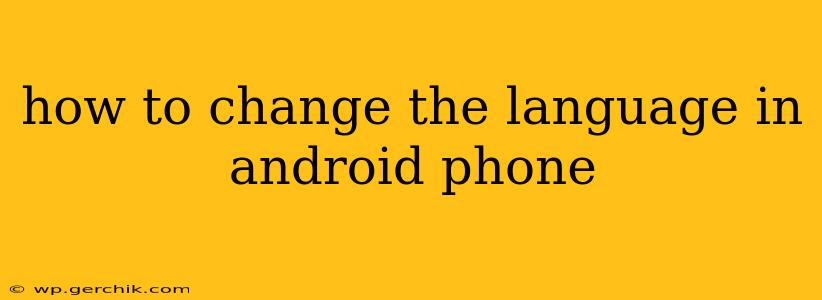Changing the language on your Android phone is a straightforward process, allowing you to personalize your device and experience content in your preferred tongue. This guide will walk you through the steps, covering various Android versions and addressing common questions.
Where to Find the Language Settings?
The location of the language settings might vary slightly depending on your Android version and phone manufacturer (Samsung, Google Pixel, etc.), but the general process remains consistent. You'll typically find it within the Settings app.
-
Locate the Settings App: This is usually represented by a gear or cogwheel icon. Find it on your app drawer or home screen.
-
Navigate to System Settings: Once in Settings, look for a section labeled "System," "General Management," or something similar. The exact wording may differ based on your device's manufacturer and Android version.
-
Find Languages & Input: Within the System settings, you should find an option for "Languages & Input," "Language & Region," or a similarly named section. This is where you'll manage your language preferences.
-
Select Language: You'll see a list of currently installed languages. Tap the currently selected language to change it.
-
Choose Your Preferred Language: From the list of available languages, select the one you want to use. The list is extensive and includes many languages across the globe. Android automatically downloads the necessary language pack if it's not already present on your device. This might require an internet connection.
-
Restart Your Phone (Optional): For the changes to take full effect, restarting your phone is often recommended. This ensures that all system elements adopt the new language settings.
How to Add More Languages on Android?
If your preferred language isn't already listed, you'll typically need to add it. The process is usually as follows:
-
Open the Language Settings: Follow the steps above to navigate to the Language settings.
-
Add a Language: Look for an option to add a language. This might be a "+" button, a menu with "Add a language," or a similar option.
-
Select and Add: Search for your language using the search bar provided or browse the alphabetical list. Once you find it, select it to add it to your list of languages.
-
Set Language Order: You can set the order of preference for your languages. The top language will be the primary language used by your device.
What Happens to My Apps After Changing the Language?
Most apps will automatically adjust their interface to match the language you've selected for the system. However, some apps may maintain their original language or may not be fully translated into your chosen language. This largely depends on the app developer's implementation.
Can I Change the Language for Individual Apps?
Some apps allow you to change their language independently from the system language. Look for language settings within the app's individual settings menu. This option is not universally available for all apps.
How Do I Change the Language Back to My Original Language?
To revert to your original language, simply go back to the language settings menu, and select your original language from the list of available languages. Remember to adjust the language order as necessary.
What if I Don't See the Language I Want?
If your preferred language isn't available, it's possible that your device's Android version doesn't support it, or the language pack hasn't been downloaded and installed properly. Make sure you have a stable internet connection.
By following these steps, you should be able to effortlessly change the language on your Android phone, tailoring your device experience to your linguistic preferences. Remember that the precise steps might vary subtly depending on your device's Android version and manufacturer.