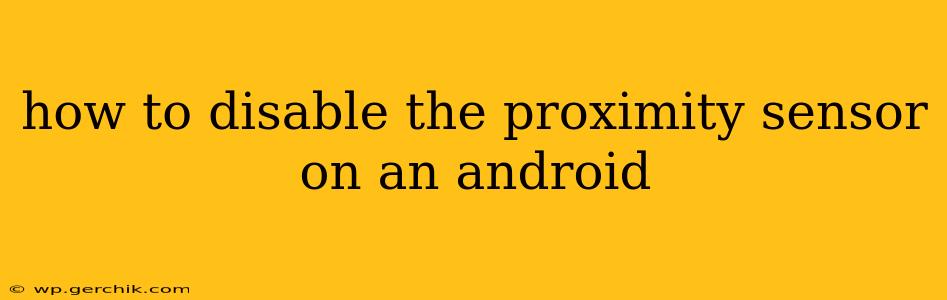The proximity sensor is a small, inconspicuous component in your Android device that detects nearby objects. It's crucial for features like automatically turning off the screen during calls to prevent accidental touches. However, sometimes this sensor can malfunction or interfere with desired functionality. This guide explores how to disable or bypass the proximity sensor on Android, covering various approaches and addressing common concerns.
Understanding the Proximity Sensor's Role
Before diving into disabling the sensor, it's vital to understand its primary function. The proximity sensor detects when an object, typically your ear during a call, is close to the phone's screen. This triggers the screen to turn off, preventing accidental inputs and saving battery life. Disabling it can lead to unexpected behavior, particularly during calls.
Method 1: Using Developer Options (Not Recommended)
While there's no direct setting to disable the proximity sensor in standard Android settings, some users explore Developer Options. This method is generally not recommended because it involves manipulating system settings that could negatively impact your device's stability. Furthermore, this approach often doesn't truly disable the sensor; it might just prevent certain apps from accessing its data.
Method 2: Third-Party Apps (Use with Caution)
Several third-party apps claim to manage or disable proximity sensor functionality. However, exercise extreme caution when using such apps. Download only from reputable sources like the Google Play Store and carefully review user reviews and permissions. A poorly designed app could compromise your device's security or stability. Even legitimate apps may require extensive permissions that some users are uncomfortable granting.
Method 3: Addressing Sensor Malfunctions (The Recommended Approach)
Instead of outright disabling the proximity sensor, troubleshooting potential malfunctions is generally a better strategy. A faulty proximity sensor can cause issues like the screen staying on during calls or turning off unexpectedly. Try these steps:
- Restart your phone: A simple reboot can often resolve temporary software glitches affecting the sensor.
- Check for software updates: Outdated software can contain bugs that affect sensor functionality. Ensure your Android version is up-to-date.
- Clean the sensor: Dust or debris can obstruct the sensor. Gently clean the area around the sensor using a soft, dry cloth.
- Factory reset (last resort): If the problem persists after trying the above steps, a factory reset might be necessary. Back up your data before performing a factory reset.
H2: Why is my proximity sensor not working?
A malfunctioning proximity sensor can stem from several issues, ranging from software glitches to physical damage. Software problems can often be resolved with a simple restart or software update. Physical damage, however, may require professional repair. Dust or debris blocking the sensor is another common culprit.
H2: How can I test my proximity sensor?
Several methods exist to test your proximity sensor. Many diagnostic apps available on the Google Play Store offer built-in sensor tests. Alternatively, you can try making a phone call and observing if the screen turns off when you hold the phone to your ear. If it doesn't, your proximity sensor might be malfunctioning.
H2: Can I permanently disable my proximity sensor?
While you can't directly disable the proximity sensor through standard Android settings, some third-party apps claim to offer this functionality. However, using such apps carries risks, and it’s generally recommended to address sensor malfunctions instead. Direct disabling is not a user-friendly feature provided by Android.
H2: My proximity sensor is causing problems. What should I do?
If your proximity sensor is causing issues, troubleshooting is the best approach. Begin with a restart, then check for updates, and clean the sensor area. If these steps fail, consider a factory reset as a last resort, but always back up your data first. If the problem continues after these steps, professional repair may be needed.
Conclusion:
While completely disabling the proximity sensor on Android isn't straightforward and often not recommended, addressing potential malfunctions through troubleshooting steps is a safer and more effective solution. Remember to prioritize safe and reputable app usage if you choose to explore third-party options. Prioritizing troubleshooting and software maintenance ensures your phone's optimal performance and stability.