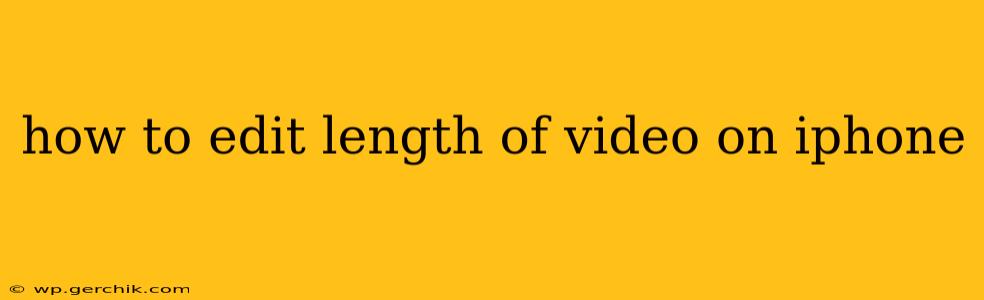Editing videos directly on your iPhone is surprisingly easy, thanks to the built-in iMovie app and other powerful editing tools. This guide will walk you through several methods, catering to different skill levels and needs, from simple trimming to more advanced cuts and merges.
What App Should I Use to Trim My Videos?
The most accessible option is Apple's built-in iMovie. It's free, user-friendly, and offers a range of editing features beyond simple trimming. However, if you need more advanced tools or specific effects, several third-party apps provide more extensive capabilities. Popular options include InShot, CapCut, and Adobe Premiere Rush, each offering a unique set of features and interfaces. Consider your needs and comfort level when choosing an app. For basic trimming, iMovie is perfectly sufficient.
How to Trim Videos Using iMovie
iMovie provides a straightforward way to shorten your videos. Here’s a step-by-step guide:
- Open iMovie: Launch the iMovie app on your iPhone.
- Import Your Video: Select "New Movie" and choose the video you wish to edit from your photo library.
- Trim the Video: Once your video is in the timeline, you'll see small yellow handles at both ends of the video clip. Tap and drag these handles to shorten or lengthen the video clip. The preview window will show you the changes in real-time.
- Fine-Tune Your Selection: For precise trimming, zoom into the timeline using the pinch-to-zoom gesture.
- Export Your Video: Once you’re satisfied, tap the “Done” button. You can then choose the resolution and export your edited video to your photo library.
How to Cut Out Sections of My Video on iPhone?
iMovie also allows for removing sections from the middle of your video.
- Locate the Section: In the iMovie timeline, find the section you want to remove.
- Split the Clip: Tap on the section to select it and then look for a split button (usually represented by a scissors icon). This will divide your video into two clips at that point.
- Delete the Unwanted Section: Select the unwanted portion of the video and hit the delete button (usually a trash can icon).
- Merge (Optional): The remaining clips will be automatically placed together. If needed, you can readjust their position on the timeline.
- Export: As before, tap "Done" and export your edited video.
Can I Use a Third-Party App to Edit Video Length on My iPhone?
Yes, many third-party apps offer similar and often more advanced video editing capabilities. These apps often provide additional features like filters, transitions, text overlays, and music integration. Research different apps to find one that best suits your needs and preferences.
What Are the Best Apps for Editing Video Length on iPhone?
Several apps excel at video editing on iPhones. The best choice depends on your needs:
- iMovie (Free): Excellent for basic trimming and cutting, ideal for beginners.
- InShot (Free with in-app purchases): Popular for its user-friendly interface and extensive features.
- CapCut (Free): Another strong contender with a wide array of editing tools and effects.
- Adobe Premiere Rush (Free trial, subscription required): Powerful and versatile, ideal for more advanced users.
How Do I Speed Up or Slow Down a Section of My Video?
iMovie and most third-party apps offer speed adjustments. In iMovie, you'll typically find a speed adjustment tool within the clip’s settings after selecting it.
What is the Easiest Way to Shorten a Video on My iPhone?
For the quickest shortening, use iMovie's trim function. Simply import your video, grab the handles at the ends of the clip, and drag them inwards to trim away unwanted footage.
This comprehensive guide should equip you with the knowledge and skills to effortlessly edit the length of your videos on your iPhone, regardless of your editing expertise. Remember to explore the features of your chosen app to unlock its full potential.