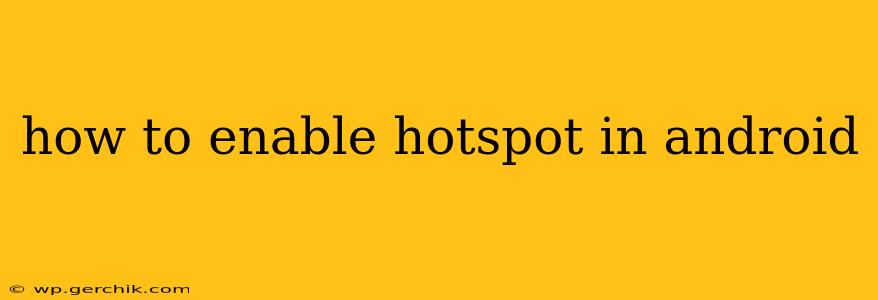Sharing your mobile data connection with other devices is a breeze with Android's hotspot feature. Whether you need to connect a laptop, tablet, or another phone to the internet on the go, this guide will walk you through the process, covering various Android versions and addressing common questions.
Finding the Hotspot Settings:
The exact location of the hotspot settings varies slightly depending on your Android version and phone manufacturer. However, the general approach remains consistent. Here's where to typically find it:
-
Quick Settings: Swipe down from the top of your screen (once or twice, depending on your phone) to access the Quick Settings panel. Look for a hotspot icon (often depicted as a Wi-Fi symbol with an upward-pointing arrow). Tapping this icon usually turns the hotspot on or off directly.
-
Settings Menu: If the hotspot icon isn't in your Quick Settings, open your phone's Settings app. Then, look for one of the following:
- Network & internet: This is the most common location in newer Android versions. Under this section, you'll typically find "Hotspot & tethering."
- Connections: Some manufacturers use this label instead of "Network & internet."
- More connection settings: Older Android versions might place the hotspot settings here.
- Wireless & networks: Another possible location for the option.
How to Turn on Your Android Hotspot:
Once you've located the hotspot settings (either through Quick Settings or the Settings menu), follow these steps:
-
Tap "Wi-Fi Hotspot" or a similar option. This will take you to the hotspot configuration screen.
-
Turn on the hotspot. There will be a toggle switch or button to enable the hotspot. Flip the switch to the "On" position.
-
(Optional) Configure your hotspot. You can usually customize the following:
- Network name (SSID): This is the name other devices will see when searching for your hotspot. Choose a memorable name.
- Password (security key): This is crucial for securing your hotspot and preventing unauthorized access. Choose a strong password. The default setting is usually WPA2 PSK, which is a secure encryption protocol.
- Band (2.4GHz or 5GHz): Some phones allow you to choose which Wi-Fi band to use. 2.4GHz offers better range, while 5GHz offers faster speeds.
-
Connect other devices. Once your hotspot is enabled, other devices can search for your network name (SSID) and connect using the password you've set.
What if My Hotspot Isn't Working?
Several reasons can cause your hotspot to malfunction. Here are some troubleshooting tips:
- Check your mobile data connection: Ensure you have a strong and active mobile data connection. Your hotspot won't work without it.
- Restart your phone: A simple restart can often resolve temporary glitches.
- Verify your password: Make sure you're entering the correct password on the connecting device.
- Check your data limits: Your mobile carrier might impose data usage limits. Exceeding these limits could temporarily disable your data or hotspot.
- Update your phone's software: Outdated software can sometimes cause compatibility issues.
- Contact your carrier: If the problem persists, contact your mobile carrier's support for assistance.
What are the different types of tethering?
Android offers several ways to share your internet connection, which are often grouped under "Tethering" in your settings:
- Wi-Fi Hotspot: This is the method described above, creating a Wi-Fi network for multiple devices.
- USB Tethering: Connect your Android device to a computer via USB cable. This shares your internet connection with the computer.
- Bluetooth Tethering: This method uses Bluetooth to share your internet connection with another device. This is generally slower than Wi-Fi or USB tethering.
How much data does using a hotspot consume?
Hotspot usage consumes data from your mobile data plan. The amount depends on the activities of the connected devices. Streaming video, downloading large files, and online gaming consume significantly more data than browsing websites or checking email. Monitor your data usage to avoid unexpected charges.
Can I use my hotspot internationally?
This depends on your mobile carrier's roaming policies. Using your hotspot internationally might incur significant roaming charges. Contact your carrier before traveling internationally to understand the costs and available options.
By following these steps and troubleshooting tips, you should be able to successfully enable and use your Android hotspot to share your internet connection with other devices. Remember to always secure your hotspot with a strong password.