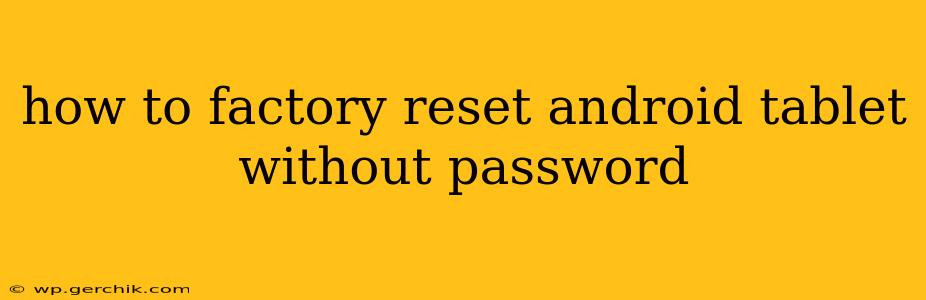Losing your Android tablet password can be incredibly frustrating, especially when you need to access important data or simply want to sell or give away the device. Fortunately, there are ways to factory reset your Android tablet even without knowing the password. However, it's crucial to understand that this process will erase all data on your tablet, including photos, videos, apps, and settings. Back up your data if at all possible before proceeding.
This guide will walk you through several methods, but their success depends on your tablet's manufacturer and Android version. Some methods are more reliable than others.
Method 1: Using Android Device Manager (Google Account Required)
This method requires you to have previously linked a Google account to your Android tablet. If you have, this is often the easiest route:
-
Access Android Device Manager: Go to android.com/find on a computer or another device. Log in with the Google account associated with your tablet.
-
Select Your Tablet: Android Device Manager will display a list of your devices. Choose your tablet.
-
Erase Data: The Device Manager will offer options like ringing your tablet, securing it, and erasing data. Select "Erase data." This will initiate a factory reset remotely.
-
Confirmation: You'll receive a confirmation message once the process is complete. This may take some time, depending on your internet connection and the tablet's status.
Method 2: Using the Recovery Mode (Most Reliable Method)
This method typically works regardless of your password, but the exact key combinations vary depending on your tablet's manufacturer. You'll need to power off your tablet completely before starting.
-
Access Recovery Mode: This usually involves powering off your tablet and then pressing and holding a combination of buttons, often involving the volume buttons (up or down) and the power button. Common combinations include:
- Volume Up + Power: Hold both buttons simultaneously until the tablet powers on.
- Volume Down + Power: Hold both buttons simultaneously until the tablet powers on.
- Volume Up + Volume Down + Power: Hold all three buttons simultaneously until the tablet powers on.
Consult your tablet's manual or search online for "[Your Tablet Model] recovery mode" to find the correct combination for your specific device.
-
Navigate the Recovery Menu: Once in recovery mode, you'll see a menu on-screen. This menu is usually navigated using the volume buttons (to move up and down) and the power button (to select).
-
Select "Wipe Data/Factory Reset": Use the volume buttons to navigate to this option and the power button to select it.
-
Confirm the Reset: You'll be prompted to confirm the factory reset. Select "Yes" or the equivalent option.
-
Reboot the System: After the factory reset is complete, select "Reboot system now."
Method 3: Using the Hardware Buttons (Less Reliable, Manufacturer Specific)
Some Android tablets have a dedicated hardware button or button combination to initiate a factory reset. Check your tablet's manual to see if this is an option. This method is less common than the others.
How Long Does a Factory Reset Take?
The time it takes to complete a factory reset varies depending on the device, the amount of data stored, and the speed of the tablet's processor. It can range from a few minutes to over half an hour.
What Happens During a Factory Reset?
A factory reset completely erases all data from your tablet, reverting it to its original factory settings. This includes:
- Apps: All downloaded and installed apps will be removed.
- Data: All user data, including photos, videos, documents, and other files, will be deleted.
- Settings: All personalized settings, including Wi-Fi passwords, accounts, and preferences, will be reset to default.
Can I Recover My Data After a Factory Reset?
While technically difficult, data recovery after a factory reset is possible, but it requires specialized software and expertise. The success rate depends on many factors. Therefore, it's always advisable to back up your data regularly.
Remember to always exercise caution when performing a factory reset. This action is irreversible, so ensure you've taken all necessary precautions before proceeding. If you're unsure about any step, consult your tablet's manual or seek help from a qualified technician.