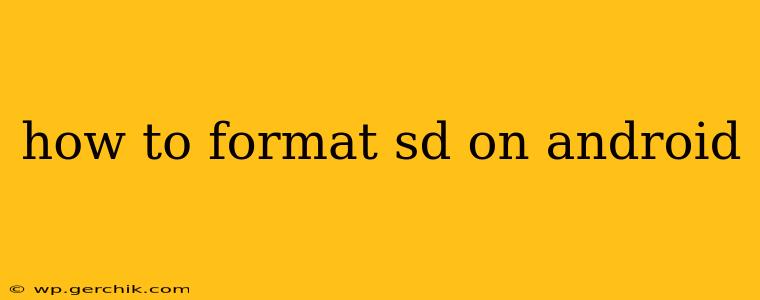Formatting your SD card on Android can be necessary for various reasons, from fixing errors to preparing it for a new device. However, it's a crucial step that should be approached carefully, as it will erase all data on the card. This guide will walk you through the process safely and efficiently, answering common questions along the way.
Why Would I Need to Format My SD Card?
Before diving into the how-to, let's understand why you might need to format your SD card in the first place. Common reasons include:
- File system errors: If your phone frequently displays errors related to your SD card, formatting can often resolve these issues.
- New device setup: When using an SD card in a new phone or tablet, formatting ensures compatibility.
- Performance issues: A slow or unresponsive SD card might benefit from a fresh format.
- Preparing for reuse: Before giving away or selling your SD card, formatting removes all your personal data.
- Fixing corruption: If the SD card is showing signs of corruption (files not opening, data loss), formatting might be a last resort.
How to Format an SD Card on Android: Step-by-Step Guide
The exact steps may vary slightly depending on your Android version and device manufacturer, but the general process remains consistent.
-
Back up your data: This is the most crucial step. Formatting erases everything on the SD card. Transfer all important photos, videos, documents, and other files to your phone's internal storage or a computer before proceeding.
-
Locate the settings: Open your phone's Settings app. The exact location of the storage settings varies between Android versions and manufacturers, but it's usually under "Storage," "Storage & USB," or a similarly named option.
-
Find the SD card: Once in the storage settings, you should see an option related to your SD card. It might be labelled "SD card," "External storage," or something similar. Tap on it.
-
Select "Format": You'll see several options regarding your SD card; look for a button or menu item labeled "Format," "Erase," "Format as internal," or something similar. Be absolutely certain this is what you intend to do before tapping it.
-
Choose file system (Optional): Some devices may give you the option to choose a file system (e.g., FAT32, exFAT, NTFS). For most Android devices, FAT32 is generally recommended for broader compatibility. ExFAT offers larger file size support, while NTFS is primarily used on Windows PCs and might not be fully compatible with all Android devices.
-
Confirm the format: The system will likely ask you to confirm that you want to format the SD card. This is your last chance to back out if you've made a mistake. Tap "Format" or the equivalent confirmation button.
-
Wait for completion: The formatting process will take a few minutes, depending on the size of your SD card. Do not interrupt this process.
What File System Should I Choose?
FAT32: Widely compatible with most devices, including older Android versions and other operating systems. However, it has a file size limit of 4GB.
exFAT: Supports larger files than FAT32 and is generally compatible with modern Android devices.
NTFS: Primarily used on Windows, might have compatibility issues with some Android versions.
What if My SD Card Isn't Showing Up?
If your Android device isn't recognizing your SD card, try these troubleshooting steps before formatting:
- Check the SD card slot: Make sure the SD card is securely inserted.
- Try a different SD card: If another SD card works, the problem might be with your original card.
- Restart your phone: A simple reboot can sometimes resolve connectivity issues.
- Check for physical damage: Inspect your SD card for any physical damage.
Can I Format My SD Card on a Computer?
Yes, you can format an SD card on a computer using your operating system's built-in disk management tools. This is often a viable option, and some users find it easier than the Android method. However, remember to back up your data first!
How Do I Format My SD Card as Internal Storage?
Some Android devices offer the option to format an SD card as internal storage. This essentially extends your phone's internal storage, but it’s crucial to understand that data on such a card cannot be easily accessed by other devices. If you choose this option, your data will be encrypted, and you will likely need to use factory reset for data recovery if it becomes damaged or removed.
This comprehensive guide should help you safely and successfully format your SD card on your Android device. Remember, data loss is irreversible, so always back up your important files before proceeding.