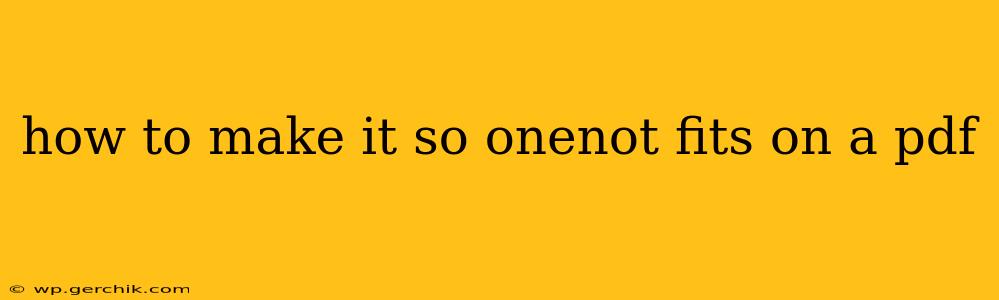How to Make OneNote Fit on a PDF: A Comprehensive Guide
OneNote's flexibility is a boon for note-taking, but transferring those notes to a PDF format can sometimes present challenges, particularly when it comes to fitting everything onto the page. This guide will walk you through several methods to ensure your OneNote content seamlessly transitions into a well-formatted PDF, regardless of the original layout.
Understanding the Challenges: Why OneNote Doesn't Always Fit on a PDF
OneNote's design prioritizes flexibility and expansiveness. Unlike a traditional word processor, OneNote pages are not confined to fixed dimensions. This allows for extensive note-taking, including images, drawings, and varied text sizes. However, this freedom can lead to issues when converting to PDF, where the page size is predetermined. Content that extends beyond the page margins will either be cut off or require adjustments before conversion.
Method 1: Adjusting OneNote Page Layout Before Export
This is the most straightforward approach. Before exporting, carefully review your OneNote page. Consider these steps:
-
Reduce Font Size: If your text is too large, reducing the font size can significantly reduce the overall page length. Experiment with different sizes to find the optimal balance between readability and page fit.
-
Resize Images: Large images often consume a disproportionate amount of space. Resize them to a more manageable size before exporting. OneNote allows for easy image resizing.
-
Rearrange Content: If possible, reorganize elements on the page. Compact sections, remove unnecessary whitespace, and ensure content is tightly arranged to maximize space utilization.
-
Use OneNote's Page Setup Options: Though limited, OneNote offers page setup options where you can adjust margins. Reducing margins, though slightly, can create extra space.
Method 2: Printing to PDF with Specific Settings
Most operating systems include a built-in print-to-PDF function. Utilize this, but with careful attention to print settings:
-
Page Scaling: This is crucial. Choose an option like "Fit to page" or "Shrink to fit." This command tells the printer driver (and the PDF creator) to adjust the scaling of the content to match the PDF page size. Experiment with the scaling options to find the best results.
-
Landscape Orientation: Switching from portrait to landscape orientation can often allow more content to fit horizontally. This is particularly useful if your OneNote page contains long, narrow elements.
Method 3: Using Third-Party PDF Converters
Several third-party applications specialize in converting files, including OneNote notebooks, to PDFs. Many offer more advanced options for controlling layout and scaling during conversion. Research and compare different converters to find one that suits your needs. These tools often provide more granular control over aspects such as margins, page size, and scaling than built-in methods.
Method 4: Sectioning Your OneNote Content
For exceptionally long OneNote pages, consider dividing your content into smaller, more manageable sections. Export each section as a separate PDF and then combine them using a PDF merger tool. This ensures each PDF page is neatly organized and avoids excessively long, difficult-to-read pages.
How to Choose the Best Method?
The optimal approach depends on the content's complexity and your familiarity with various software tools. For simple pages with minor adjustments needed, Method 1 or 2 is sufficient. For more complex pages or those requiring fine-tuned control, Method 3 or 4 may be necessary.
Remember to always save a copy of your original OneNote file before exporting to PDF to prevent accidental data loss. Experimenting with these techniques will help you find the perfect solution to ensure your OneNote notes neatly fit onto your PDF pages.