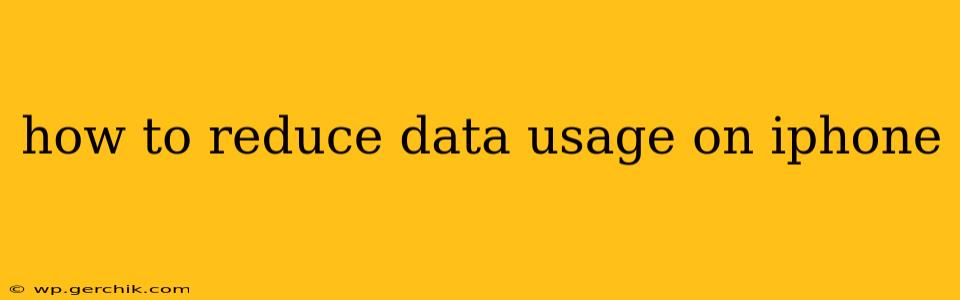Are you constantly worried about exceeding your monthly mobile data limit? Many iPhone users struggle with managing their data usage, leading to frustrating overage charges. Fortunately, there are numerous effective strategies to significantly reduce data consumption on your iPhone without sacrificing your mobile experience. This comprehensive guide will equip you with the tools and knowledge to take control of your data usage and stay within budget.
Understanding Your iPhone's Data Consumption
Before diving into solutions, it's crucial to understand where your data is going. Apple provides built-in tools to monitor your data usage:
- Settings > Cellular: This section shows a detailed breakdown of your data usage by app. You can identify data-hungry apps and take targeted actions.
- Settings > Cellular > Cellular Data: Toggle this setting off to completely disable cellular data when connected to Wi-Fi. This prevents apps from using cellular data unnecessarily.
Regularly checking these settings is the first step to effective data management.
How to Reduce Data Usage on iPhone: Practical Tips & Tricks
1. Identify Data-Hogging Apps
As mentioned above, the "Settings > Cellular" menu provides a comprehensive list of apps and their data usage. Identify the apps consuming the most data. Are they games that automatically download updates, streaming services, or social media apps with constant updates? Understanding the culprits is crucial to implementing effective solutions.
2. Turn Off Background App Refresh
Many apps refresh content in the background, even when you're not actively using them. This consumes significant data.
- Settings > General > Background App Refresh: Here, you can completely disable background app refresh or selectively choose which apps are allowed to refresh in the background. Prioritize apps that require real-time updates (like messaging apps) and disable it for others.
3. Reduce Streaming Quality
Streaming services like Netflix, Spotify, and Apple Music consume considerable data. Lowering the streaming quality can significantly reduce data usage. Most streaming services offer settings to adjust video resolution or audio quality. Opt for lower resolutions (like standard definition instead of high definition) to save data.
4. Download Content Over Wi-Fi
Whenever possible, download large files, updates, or streaming content over Wi-Fi instead of cellular data. This simple step can dramatically reduce your monthly data usage. Many apps allow you to schedule downloads for when you're connected to Wi-Fi.
5. Disable Automatic Downloads
App updates, music downloads, and software updates often consume considerable data. Disabling automatic downloads ensures you only download content when you specifically choose to, helping you maintain control over your data usage.
- Settings > App Store > App Downloads: Choose "Wi-Fi Only" to prevent automatic app downloads over cellular data.
- Settings > Music > Automatic Downloads: Similarly, disable automatic downloads for music to conserve data.
6. Use Low Power Mode
Low Power Mode limits background activity and reduces certain features to extend battery life. This also has a positive impact on data usage by reducing background processes.
- Settings > Battery: Activate Low Power Mode.
7. Turn Off Location Services for Non-Essential Apps
Many apps request access to your location, even when it's not necessary. Turning off location services for apps that don't require location data can conserve significant data.
- Settings > Privacy & Security > Location Services: Review the apps listed here and disable location services for apps that don't strictly need it.
8. Consider Using Data Saver Mode in Safari
Safari's data saver mode reduces the amount of data used by compressing web pages before they're displayed.
- Settings > Safari > Data Saver: Toggle this setting on.
9. Download Offline Content
If you frequently use apps with offline capabilities (like podcasts or music streaming services), download content while on Wi-Fi to enjoy it later without using cellular data.
10. Regularly Check Your Data Usage
Remember to regularly monitor your data usage through the settings menu to stay aware of your consumption and adjust your settings accordingly.
By implementing these strategies, you can effectively reduce data usage on your iPhone, saving money and avoiding overage charges. Remember, it's about finding the right balance between convenience and data conservation.