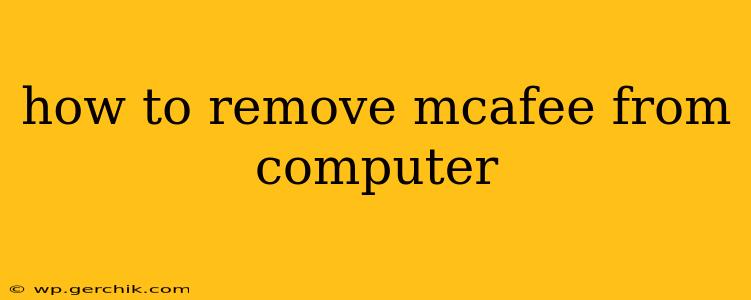McAfee, while a popular antivirus solution, can sometimes become problematic. Whether you're switching to a different security program, experiencing performance issues, or simply want to uninstall it, this guide will walk you through the process of completely removing McAfee from your computer, covering various operating systems and addressing common issues.
Why Remove McAfee? Common Reasons
Before diving into the removal process, let's understand why people choose to uninstall McAfee. Common reasons include:
- Switching to a different antivirus: Many users prefer alternative security software with different features or pricing.
- Performance issues: McAfee, like any antivirus, can sometimes impact system performance. Uninstalling it can resolve slowdowns or crashes.
- Software conflicts: McAfee might conflict with other programs on your system, leading to errors or instability.
- Unwanted features: Some users find McAfee's features overly intrusive or unnecessary.
- Trial expiration: After a trial period, continuing McAfee might require a paid subscription which the user may not want.
How to Uninstall McAfee: Step-by-Step Guide
The method for uninstalling McAfee varies slightly depending on your operating system (Windows or macOS) and the specific McAfee product you have installed. However, the general steps are similar.
Method 1: Using the McAfee Removal Tool (Recommended)
McAfee provides its own removal tool designed to completely eliminate all traces of the software from your system. This is the recommended method as it ensures a clean uninstall and prevents residual files from causing problems.
-
Download the McAfee Consumer Product Removal Tool: Go to the official McAfee website and search for "McAfee Consumer Product Removal Tool." Download the tool appropriate for your operating system (Windows or macOS).
-
Run the Removal Tool: Once downloaded, run the tool. Follow the on-screen instructions carefully. You may need administrator privileges.
-
Restart your computer: After the tool completes its process, restart your computer to ensure the changes take effect.
Method 2: Using the Control Panel (Windows)
This method is suitable if you can't access or download the official removal tool.
-
Open the Control Panel: Search for "Control Panel" in the Windows search bar and open it.
-
Uninstall a program: Click on "Programs and Features" (or "Uninstall a program").
-
Locate and uninstall McAfee: Find McAfee in the list of installed programs. Select it and click "Uninstall."
-
Follow on-screen instructions: The uninstaller will guide you through the removal process. It's crucial to follow all instructions carefully.
-
Restart your computer: After the uninstallation is complete, restart your computer to ensure a clean removal.
Method 3: Using the Applications folder (macOS)
For macOS users, the process is simpler:
-
Open the Applications folder: Navigate to the Applications folder in your Finder.
-
Locate McAfee: Find the McAfee application icon.
-
Drag to Trash: Drag the McAfee application icon to the Trash.
-
Empty the Trash: Empty the Trash to completely remove the application.
What to Do After Uninstalling McAfee
After uninstalling McAfee, it's crucial to take these steps:
- Restart your computer: This ensures that all related processes and files are removed.
- Check for residual files: Although the removal tool or uninstaller should handle most files, manually check your Program Files directory (Windows) for any remaining McAfee folders. If you find any, delete them carefully. Proceed with caution; deleting incorrect files can harm your system.
- Install a new antivirus (optional): If you need antivirus protection, install a reputable alternative.
Troubleshooting Common McAfee Removal Problems
McAfee won't uninstall:
If you encounter difficulties uninstalling McAfee, try these steps:
- Run the removal tool in safe mode: This disables many startup programs, which can prevent conflicts and facilitate the uninstallation.
- Use a system restore point: If you have a restore point created before installing McAfee, try restoring your system to that point.
- Contact McAfee support: If all else fails, contact McAfee support for assistance.
Residual McAfee files remain:
After uninstalling, manually check for any leftover files or folders associated with McAfee. These can usually be found in your Program Files (or Program Files (x86)) folder on Windows. Removing these files manually is generally unnecessary and potentially risky, as mentioned above.
This comprehensive guide should help you effectively remove McAfee from your computer. Remember to always back up your important data before making significant system changes. If you encounter persistent problems, seeking professional help might be necessary.