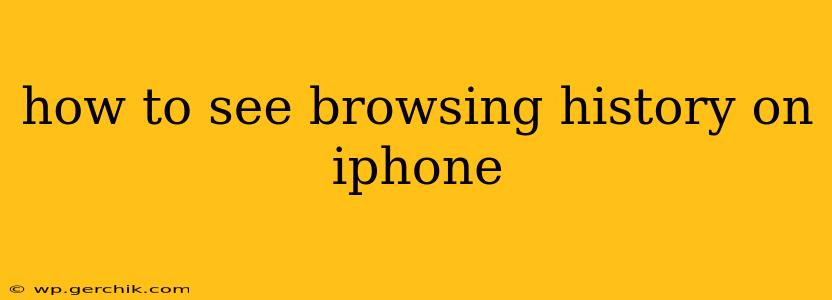Viewing your browsing history on your iPhone is a straightforward process, but the exact steps depend on which browser you're using. This guide will walk you through accessing your history on Safari, Chrome, and other popular browsers, addressing common questions along the way.
How to Check Safari Browsing History on iPhone?
Safari is the default browser on iPhones, and accessing its history is simple:
- Open the Safari app: Locate the Safari icon (a blue compass) on your home screen and tap it to launch the app.
- Tap the "Bookmarks" icon: This icon usually looks like an open book and is located in the bottom right corner of the screen.
- Tap "History": You'll find this option in the menu that appears after tapping the "Bookmarks" icon.
- Browse your history: Your browsing history will be displayed chronologically, listing websites you've visited recently. You can scroll through this list or use the search bar to find a specific website. To clear your history, tap "Clear" at the bottom of the screen. You can choose to clear the last hour, today, today and yesterday, or all history.
How Do I View My Browsing History on Chrome for iPhone?
If you prefer using Google Chrome, here's how to access your browsing history:
- Open the Chrome app: Find the Chrome icon (a red, yellow, green, and blue circle) and open it.
- Tap the three vertical dots: This "More" menu icon is located in the bottom right corner of the screen.
- Tap "History": Select this option from the menu.
- View and manage your history: Your browsing history will be presented, allowing you to scroll through it or search for specific sites. You can clear your history from this screen as well, selecting a timeframe to clear or choosing to clear all history.
What About Other Browsing Apps?
Most other browsers on the iPhone follow a similar pattern. Look for a menu icon (often three vertical dots or lines) and search for a "History" or "Bookmarks" option within that menu. If you’re unsure, consult the browser's help section within the app’s settings.
How Do I Clear My Browsing History on iPhone?
Clearing your browsing history is a crucial step in maintaining your privacy. As mentioned above, within both Safari and Chrome, clearing history is easily done via the History menu. You can choose to clear the last hour, today, today and yesterday, or all your browsing history. The exact options and steps might vary slightly depending on the browser you're using.
Can I See My Private Browsing History on iPhone?
No, your private browsing history is not saved. This is the entire point of using private browsing mode. The browser does not store the websites visited or any data associated with the session once you close the private window.
How to Access iPhone Browsing History on Another Device?
You can't directly access your iPhone's browsing history from another device unless you've synced your data to a cloud service like iCloud (for Safari) or your Google account (for Chrome). If you've enabled this syncing, you might be able to view your history on another device logged into the same account. However, note that this requires setting up and enabling cloud syncing beforehand.
This guide covers the most common methods for accessing browsing history on an iPhone. Remember to always consult the specific help sections within each browser app for detailed instructions. Properly managing your browsing history is essential for privacy and security.