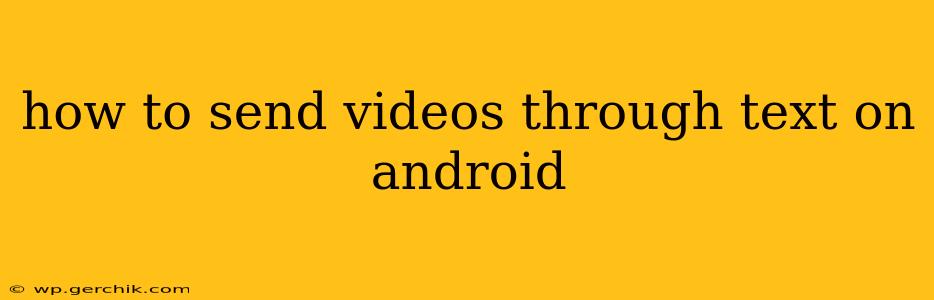Sending videos via text message on your Android device might seem straightforward, but the optimal method depends on several factors, including the video's size and the recipient's messaging app. This guide will walk you through different approaches and troubleshoot common issues.
What Messaging App Are You Using?
The method for sending videos varies depending on your default messaging app. The most common apps are Google Messages, Samsung Messages, and third-party options like WhatsApp or Facebook Messenger. Each app has its own quirks and limitations.
Google Messages (and similar stock Android apps)
Google Messages, the default messaging app on many Android phones, typically handles video sharing in a few ways:
- Directly Attaching: Open the messaging thread. Look for an attachment icon (usually a paperclip or plus sign). Tap it and select "Gallery" or "Photos" to choose the video from your phone's storage. The app will usually compress the video automatically to a smaller size suitable for MMS (Multimedia Messaging Service). However, very large videos might not send.
- Limitations: Google Messages has size restrictions. Videos exceeding a certain size (usually around a few MB) will not send directly; they require a different approach (see below).
Samsung Messages (and other manufacturer apps)
Samsung Messages and other manufacturer-specific messaging apps often function similarly to Google Messages, allowing direct attachment of videos with automatic compression. However, the exact interface and size limits might differ. Check your app's settings for details.
WhatsApp, Facebook Messenger, and Other Third-Party Apps
Popular messaging apps like WhatsApp and Facebook Messenger often have less restrictive file size limits than standard SMS/MMS. They handle video sending similarly to the methods above, typically allowing direct selection from your phone's gallery. These apps usually compress videos automatically, but compression might be less aggressive than with MMS, resulting in better video quality.
What if My Video is Too Large?
If your video exceeds the size limits of your chosen app, several options are available:
1. Compress the Video Before Sending
Numerous free apps (available on the Google Play Store) can compress video files, reducing their size significantly without excessively compromising quality. Search for "video compressor" to find suitable options. Compress your video using one of these apps, then try sending it again through your messaging app.
2. Use Cloud Storage Services
Services like Google Drive, Dropbox, or OneDrive allow you to upload your videos and share a download link via text message. This method circumvents file size restrictions in messaging apps. The recipient will need to click the link to download and view the video. This is generally the most reliable option for larger videos.
3. Use Email
Email often has higher file size limits than messaging apps. If your contacts are comfortable with email, this can be a viable alternative for larger video files.
Troubleshooting Common Issues
- Video Not Sending: Check your internet connection. A weak or unstable connection can prevent video sending. Also, ensure you have enough storage space on your phone.
- Poor Video Quality: The automatic compression used by messaging apps can sometimes degrade video quality. Consider using a video compressor app for better control over the balance between size and quality.
- Recipient Can't Open the Video: Ensure the recipient has a compatible video player on their device. If you use cloud storage, make sure the link works correctly.
Conclusion
Sending videos through text on Android is generally easy, but the best method depends on the video size and your chosen app. Understanding the limitations of MMS and using alternative methods like cloud storage services for larger videos will ensure your messages reach their recipients successfully. Remember to always check your internet connection and available storage space on your phone to avoid any issues.