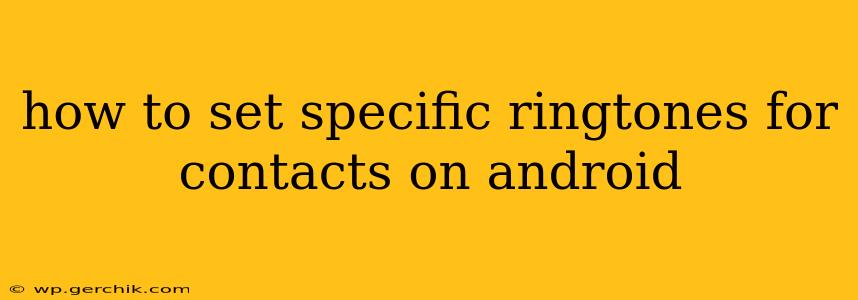Tired of the same generic ringtone for every call? Android offers a simple yet powerful feature: assigning custom ringtones to individual contacts. This personalized touch adds a layer of convenience and fun to your mobile experience. This guide will walk you through several methods to achieve this, regardless of your Android version or phone manufacturer.
Why Set Custom Ringtones for Contacts?
Before diving into the how-to, let's understand why this feature is so useful. Knowing who's calling before even looking at your phone can significantly improve efficiency and reduce missed important calls. Imagine instantly recognizing your boss, your spouse, or your child by their unique ringtone. No more fumbling for your phone to see the caller ID! This also adds a personal touch, making your phone experience more enjoyable.
How to Set Custom Ringtones for Contacts on Android (General Method)
The most common method involves accessing the contact's details directly. The exact steps may vary slightly depending on your Android version and phone manufacturer (Samsung, Google Pixel, etc.), but the overall process remains consistent:
-
Open your Contacts app: Locate and open the default Contacts app on your Android device.
-
Select the Contact: Find the contact for whom you want to set a custom ringtone.
-
Access Contact Details: Tap on the contact's name to open their detailed information.
-
Locate the Ringtone Option: Look for options like "Ringtone," "Sound," or a similar label. This is usually found within the contact's edit screen. The exact wording may differ slightly based on your phone's interface.
-
Choose a Ringtone: Once you find the ringtone option, tap on it. You'll be presented with a list of available ringtones. You can choose from pre-installed ringtones or select a custom ringtone you've downloaded.
-
Save Changes: After selecting your desired ringtone, tap "Save" or "OK" to confirm your choice. Now, when that contact calls, their custom ringtone will play.
What if I Can't Find the Ringtone Option in Contact Details?
Some Android versions or custom ROMs might organize settings differently. If you can't locate the ringtone option within the contact's details, try these alternative approaches:
-
Check your Phone's Settings: Navigate to your phone's "Settings" app, search for "Sounds and notifications" or "Ringtones," and look for an option to manage individual contact ringtones. This is less common, but some manufacturers implement it this way.
-
Use a Third-Party App: Many third-party contact management apps offer advanced features, including setting custom ringtones for contacts. Explore the Google Play Store for options. However, always research the app's reputation and permissions before installation.
Can I Use My Own Music Files as Ringtones?
Yes! Absolutely. You're not limited to pre-installed ringtones. You can use your favorite songs or audio clips as custom ringtones. To do this:
-
Transfer the audio file: Ensure the audio file (usually MP3 or WAV) is on your device's internal storage or SD card.
-
Follow the steps above: When choosing a ringtone, you might find an option like "Add ringtone" or "Browse," allowing you to navigate your file system and select your custom audio file.
-
Trim the Audio (Optional): It's recommended to trim the audio file to a shorter length (around 30 seconds) to avoid lengthy ringtones. Many file managers or audio editing apps offer this functionality.
How to Set Different Ringtones for Multiple Contacts?
The process is the same for each contact. Simply repeat the steps outlined above for every contact you wish to assign a unique ringtone.
What are the Best Apps for Managing Ringtones?
While the built-in Android features are usually sufficient, some apps provide additional features like ringtone editing, creating custom ringtones, and more. However, thoroughly research any app you download before providing it with access to your phone’s resources.
Troubleshooting: My Custom Ringtone Isn't Playing
If your custom ringtone isn't working, try these steps:
- Check Volume: Make sure your phone's ringer volume is turned up.
- Restart your Phone: A simple restart can often resolve minor software glitches.
- Verify the File: Ensure the audio file you chose is compatible and not corrupted.
- Reassign the Ringtone: Try removing and re-assigning the ringtone to the contact.
By following these methods, you can easily personalize your Android experience and add a unique touch to incoming calls. Remember that the specific steps might vary slightly depending on your Android version and device, so be sure to explore your phone’s settings thoroughly.