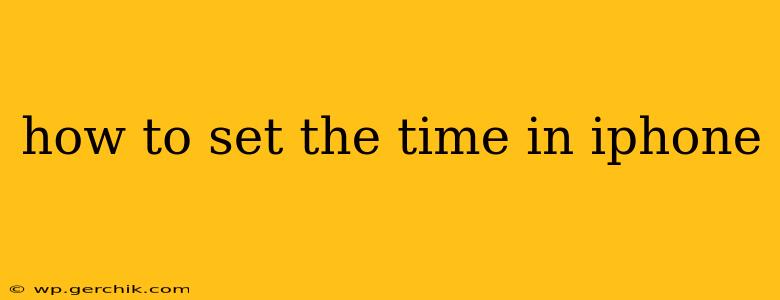Setting the time on your iPhone is usually automatic thanks to its connection to the network. However, there are instances where you might need to manually adjust it. This guide covers both automatic and manual time setting, troubleshooting common issues, and addressing frequently asked questions.
Why is My iPhone Time Wrong?
This is a common question, and several factors can contribute to an incorrect time display:
- Network Connectivity Issues: The most frequent cause. If your iPhone isn't connected to a Wi-Fi or cellular network, it won't be able to automatically update its time.
- Airplane Mode: With Airplane Mode enabled, all network connections are disabled, preventing automatic time synchronization.
- Date & Time Settings: Incorrectly configured Date & Time settings can lead to an inaccurate time display. Check if "Set Automatically" is toggled on or off.
- Software Glitches: Rarely, a software glitch might interfere with the timekeeping functionality. A restart or software update might resolve this.
- Faulty Hardware (Rare): In very rare cases, a hardware problem within the iPhone itself could be the culprit. This would require professional repair.
How to Set the Time Automatically on iPhone
The easiest and most reliable method is to let your iPhone set the time automatically. Here's how:
- Open the Settings app: Locate the gray app icon with gears.
- Tap on "General": This option is usually near the top of the list.
- Tap on "Date & Time": This will open the date and time settings menu.
- Toggle "Set Automatically" ON: This is usually at the top of the screen. Make sure the toggle is green.
Once this is enabled, your iPhone will automatically fetch the correct time from your network provider.
How to Set the Time Manually on iPhone (If Automatic Fails)
If automatic time setting doesn't work, you can manually set the time and date:
- Follow steps 1 and 2 above. (Open Settings, then General)
- Tap on "Date & Time": Again, open the date and time settings menu.
- Toggle "Set Automatically" OFF: This will allow you to manually change the settings.
- Adjust the date and time: You'll now be able to manually set the date and time using the provided controls.
Important Note: Manually setting the time is generally not recommended, as it can lead to inconsistencies with other apps and services. Always try troubleshooting the automatic setting first.
What to Do if My iPhone Time Still Isn't Correct After Trying Both Methods?
If you've tried both automatic and manual settings and the time remains incorrect, here are some additional troubleshooting steps:
- Restart Your iPhone: A simple restart often resolves temporary software glitches.
- Check Your Network Connection: Ensure you have a stable internet connection (Wi-Fi or cellular).
- Check for Software Updates: Go to Settings > General > Software Update to see if a newer iOS version is available. Installing updates often fixes bugs.
- Contact Apple Support: If the problem persists, contacting Apple Support is recommended for more advanced troubleshooting or hardware diagnosis.
How Do I Change the Time Zone on My iPhone?
Your iPhone usually detects the time zone automatically based on your location. However, if this is incorrect:
- Follow steps 1-3 from the "How to Set the Time Automatically" section.
- You can usually choose a different Time Zone even if "Set Automatically" is turned on. Tap to change it from the dropdown menu.
By following these steps, you should be able to easily and efficiently manage the time settings on your iPhone. Remember to always prioritize the automatic setting for the most accurate and reliable timekeeping.