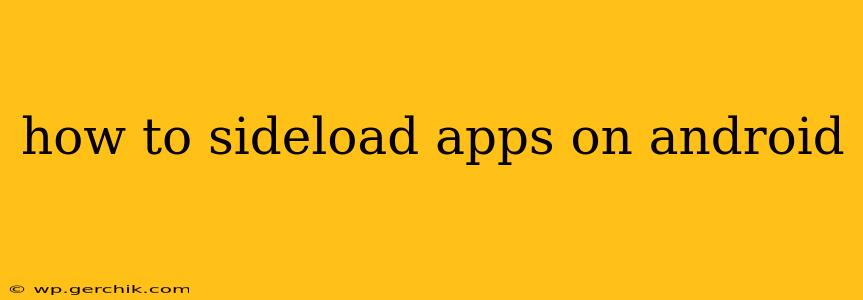Sideloading apps on Android allows you to install apps from sources other than the Google Play Store. This can be useful for accessing apps not available in your region, trying out beta versions, or installing apps from independent developers. However, it's crucial to understand the risks involved before proceeding. This guide will walk you through the process safely and efficiently, addressing common concerns along the way.
Why Would I Want to Sideload Apps?
There are several reasons why someone might choose to sideload apps onto their Android device:
- Access to apps not available on the Google Play Store: Certain apps may be region-locked or unavailable for various reasons. Sideloading allows you to bypass these restrictions.
- Installing beta versions of apps: Developers often release beta versions of their apps to a limited audience for testing and feedback. Sideloading provides access to these early releases.
- Using apps from independent developers: Many talented developers distribute their apps outside the Play Store. Sideloading provides a way to experience their creations.
- Circumventing restrictions: In some cases, sideloading might be necessary to bypass restrictions imposed by employers or schools on app installations.
How to Enable Sideloading on Android
Before you can sideload apps, you need to enable a crucial setting on your Android device. The exact steps may vary slightly depending on your Android version and device manufacturer, but the general process is as follows:
- Open Settings: Locate and tap the "Settings" app icon, usually a gear or cogwheel.
- Find Security & Privacy: This setting's name might vary slightly (e.g., "Security," "Privacy," or "Lock screen and security"). Look for an option related to security settings.
- Enable Unknown Sources: Within the Security & Privacy settings, look for an option labeled "Unknown sources," "Install unknown apps," or something similar. Toggle this option ON.
- Confirm your choice: You'll likely be prompted with a warning about the security risks involved. Understand these risks (discussed below) before proceeding. Tap "OK" or the equivalent to confirm your decision.
What are the Risks of Sideloading Apps?
Sideloading apps carries inherent risks:
- Malware: Apps downloaded from untrusted sources can contain malware that can harm your device or steal your data.
- Security vulnerabilities: Apps from unofficial sources might have security flaws that malicious actors could exploit.
- Data breaches: Compromised apps could access your personal information, such as contacts, photos, and location data.
How to Sideload Apps Safely
To mitigate the risks, follow these guidelines:
- Download apps only from trusted sources: Only sideload apps from websites or developers you know and trust. Research the developer and read reviews before installing any app.
- Check the app's permissions: Carefully review the permissions an app requests before installing it. If an app requests excessive or unusual permissions, it's a red flag.
- Use a reputable antivirus app: Having a good antivirus app installed on your device can help detect and block malicious apps.
- Keep your device's software updated: Regular software updates often include security patches that address known vulnerabilities.
How to Install a Sideloaded APK File
Once you've enabled unknown sources and downloaded an APK (Android Package Kit) file, the installation process is straightforward:
- Locate the APK file: Find the downloaded APK file on your device, typically in your downloads folder.
- Tap the APK file: Tap the APK file to begin the installation process. Your device will start the installation wizard.
- Follow the on-screen instructions: Follow the prompts to grant the necessary permissions and complete the installation.
- Open the app: Once the installation is complete, you can open and use the app.
What is an APK File?
What is an APK file and how is it different from an app from the Google Play Store?
An APK (Android Package Kit) file is the installation package for Android apps. It contains all the necessary code, resources, and metadata for the app to run. Apps from the Google Play Store are also distributed as APKs, but they go through Google's security checks before being made available. Sideloading involves installing APKs that haven't been vetted by Google.
Can I Uninstall Sideloaded Apps?
Yes, you can uninstall sideloaded apps just like you would uninstall apps from the Google Play Store. Go to your device's settings, find the "Apps" or "Applications" menu, locate the sideloaded app, and tap "Uninstall."
Is Sideloading Apps Legal?
The legality of sideloading apps depends on various factors, including your location, the app itself, and its intended use. Generally, sideloading apps for personal use is not illegal, but distributing copyrighted or malicious apps is.
By carefully following these steps and understanding the risks, you can sideload apps safely and enjoy the benefits of accessing a wider range of applications. Remember, caution and diligence are key when dealing with sideloaded apps.