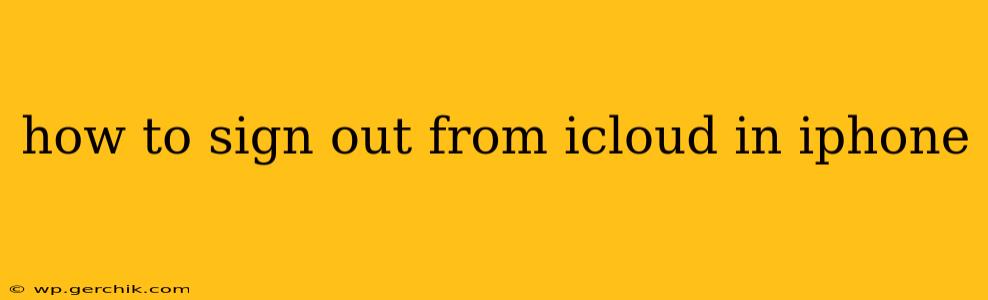Signing out of iCloud on your iPhone can be necessary for various reasons, from switching to a new Apple ID to troubleshooting issues. This guide will walk you through the process, covering different scenarios and answering frequently asked questions. We'll ensure you understand how to safely and completely disconnect from your iCloud account, protecting your data and privacy.
Why Sign Out of iCloud?
Before diving into the how-to, let's briefly explore why you might need to sign out of your iCloud account. Common reasons include:
- Switching to a new Apple ID: If you're creating a new Apple ID or switching to a different account, signing out of your old one is the first step.
- Troubleshooting issues: Sometimes, signing out and back into iCloud can resolve syncing problems or other glitches.
- Selling or giving away your iPhone: It's crucial to sign out of iCloud before selling or gifting your iPhone to protect your personal information.
- Privacy concerns: If you have concerns about your data security, signing out provides an extra layer of protection.
- Preparing for repairs: Some repairs may require you to sign out of iCloud temporarily.
How to Sign Out of iCloud on Your iPhone
The process is straightforward but requires careful attention. Here's a step-by-step guide:
-
Open Settings: Locate and tap the "Settings" app icon on your iPhone's home screen. It's usually a gray icon with gears.
-
Tap Your Apple ID: At the top of the Settings menu, you'll see your name and Apple ID. Tap on it.
-
Scroll Down and Tap "Sign Out": Scroll down the list of options until you find "Sign Out." Tap on it.
-
Choose What to Keep: You'll be presented with options regarding your data. You can choose to keep your data on your iPhone or remove it. This is crucial; removing your data will erase iCloud backups and other associated content from your device. Consider your needs carefully before making this selection.
-
Enter Your Apple ID Password: You'll be prompted to enter your Apple ID password for verification.
-
Confirm Sign Out: Once you've entered your password, confirm that you want to sign out.
That's it! You've successfully signed out of iCloud on your iPhone.
What Happens When You Sign Out of iCloud?
Signing out of iCloud will disconnect your iPhone from several services, including:
- iCloud Drive: Your files stored in iCloud Drive will no longer sync automatically.
- Photos: Your photos and videos won't automatically upload to iCloud Photos.
- Contacts, Calendars, and Reminders: These will no longer sync across your devices.
- iMessage: Your iMessages might be affected, depending on your settings.
- Find My iPhone: Your iPhone will no longer be locatable through Find My iPhone.
What if I Forgot My Apple ID Password?
If you've forgotten your Apple ID password, you can reset it through Apple's website or by following the on-screen prompts within the Settings app. Apple provides secure methods to recover your password and regain access to your account.
How Do I Sign Back Into iCloud?
Signing back into iCloud is just as easy. After signing out, simply go back to the Settings app, tap your Apple ID at the top (or "Sign in to your iPhone"), and enter your Apple ID and password.
Do I Need to Sign Out of iCloud Before Selling My iPhone?
Yes, absolutely. Signing out of iCloud is vital before selling or giving away your iPhone. This prevents the new owner from accessing your personal data and ensures your privacy is protected. Remember to erase all content and settings after signing out to completely remove your data from the device.
This comprehensive guide provides a detailed walkthrough of signing out of iCloud on your iPhone, addressing common questions and highlighting crucial steps to protect your data. Remember to carefully consider your data preferences during the sign-out process.