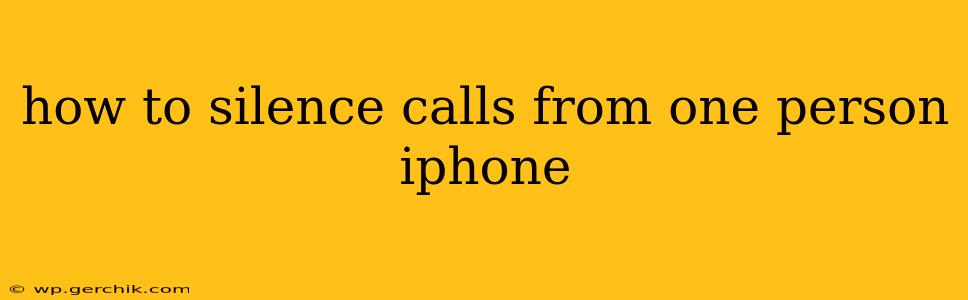Are you tired of receiving unwanted calls from a specific person? Thankfully, Apple provides several ways to manage unwanted calls and silence them effectively. This guide will walk you through different methods, ensuring you regain control over your phone's notifications.
Blocking a Number on iPhone
The most straightforward method to silence calls from one person is to block their number. This prevents them from contacting you via phone calls, text messages (iMessages and SMS), and FaceTime.
How to Block a Number:
- Open the Phone app: Locate and tap the Phone icon on your iPhone's home screen.
- Find the recent calls: Navigate to the "Recents" tab.
- Select the contact: Locate the number you wish to block.
- Access the info: Tap the "i" icon (information) next to the number.
- Block the number: Scroll down and tap "Block this Caller." Confirm your choice when prompted.
After blocking a number, you'll no longer receive calls or messages from that contact. They'll get a busy signal or message indicating that the number is unavailable.
Using Do Not Disturb (DND) Mode
While blocking a number is permanent, Do Not Disturb (DND) offers temporary silencing capabilities. You can customize DND to allow calls from specific contacts while silencing others. This is particularly useful for managing calls during specific times or situations.
How to Use DND to Silence Calls:
- Access Control Center: Swipe down from the top-right corner of your screen (or up from the bottom on older iPhones) to open Control Center.
- Activate DND: Tap the crescent moon icon to enable Do Not Disturb.
- Customize DND (Optional): To allow calls from specific contacts, open the Settings app, go to "Focus," select "Do Not Disturb," and tap "Allow Notifications From." Here, select your preferred contacts.
Utilizing the Focus Feature (iOS 15 and later)
iOS 15 introduced the "Focus" feature, providing more granular control over notifications. You can create custom Focus modes, such as "Work" or "Sleep," and configure them to allow calls only from specific individuals or groups.
How to Use Focus to Manage Calls:
- Open Settings: Go to the Settings app on your iPhone.
- Access Focus: Tap on "Focus."
- Create or edit a Focus mode: Select an existing mode or create a new one.
- Customize Allowed Notifications: Under "People," choose who can contact you during this Focus mode. You can select "Favorites," specific contacts, or groups.
What if the blocked number still tries to contact me?
Blocking a number is typically very effective. However, if the person uses a different number or a method like a third-party app, they might still be able to contact you. Consider reporting harassment or abuse to your carrier or law enforcement if needed.
Can I unblock a number?
Yes, you can easily unblock a number at any time. Follow steps 1-4 of the "Blocking a Number" section, and instead of selecting "Block this Caller," you'll see an option to "Unblock this Caller."
This comprehensive guide provides various methods to effectively silence calls from unwanted contacts on your iPhone. Remember to choose the method that best suits your needs and comfort level. By utilizing these techniques, you can maintain control over your communication and reduce unwanted interruptions.