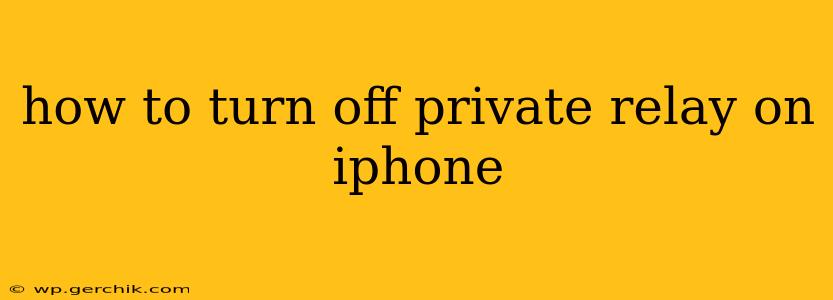Private Relay, a privacy feature in Apple's iCloud+, routes your internet traffic through two separate relays to mask your IP address and browsing activity from your internet service provider (ISP) and other entities. While enhancing your online privacy, you might want to disable it for various reasons, such as troubleshooting website issues or accessing content that's blocked due to your IP address being masked. This guide will walk you through the process of turning off Private Relay on your iPhone.
How to Disable Private Relay on iPhone?
Disabling Private Relay is straightforward. Here's a step-by-step guide:
-
Open Settings: Locate and tap the "Settings" app icon on your iPhone's home screen. It typically looks like a gray icon with gears.
-
Navigate to iCloud: Scroll down the Settings menu and tap on your Apple ID at the top. This will usually be your name.
-
Select iCloud Settings: You'll be presented with various iCloud options. Tap on "iCloud."
-
Find Private Relay: Scroll down the iCloud settings menu until you find "Private Relay."
-
Toggle Off Private Relay: You'll see a toggle switch next to "Private Relay." Simply toggle it to the "off" position. The switch will turn gray, indicating that Private Relay is now disabled.
Troubleshooting: Private Relay Won't Turn Off
Sometimes, you might encounter issues turning off Private Relay. Here are some common problems and solutions:
Private Relay Greyed Out:
If the Private Relay toggle is grayed out, it might be because:
- You're not subscribed to iCloud+: Private Relay is an iCloud+ feature. Ensure you have an active iCloud+ subscription. Check your Apple ID settings to verify your subscription status.
- A network issue prevents the switch: Try restarting your iPhone or connecting to a different Wi-Fi network. This can resolve temporary network glitches that may be causing the issue.
- A system-level bug: If all else fails, a system-level software bug might be responsible. Consider restarting your iPhone. If the problem persists, you might need to update your iOS to the latest version.
Private Relay Keeps Turning Back On:
If Private Relay repeatedly re-enables itself, the issue might be related to:
- Specific apps or websites: Certain apps or websites might be triggering the feature to reactivate for security reasons. Try disabling Private Relay, then using the app or website to test if this is the cause.
- Software glitch: Again, a software bug might be to blame. Try restarting your iPhone or updating your iOS to the latest version.
What Happens When Private Relay is Off?
With Private Relay disabled, your internet traffic will no longer be routed through Apple's relays. This means:
- Your ISP can see your online activity: Your internet service provider will be able to see the websites you visit and the data you send and receive.
- Your IP address is visible: Your actual IP address will be visible to websites and online services you use.
- Potentially increased tracking: Your online activity might be subject to increased tracking by advertisers and other third parties.
Frequently Asked Questions (FAQs)
Will turning off Private Relay slow down my internet speed?
It's unlikely to cause a significant slowdown, but it's possible to experience a slight increase in speed, especially if you had previously experienced issues with Private Relay functioning correctly.
Is it safe to turn off Private Relay?
Turning off Private Relay is perfectly safe. It simply reduces the level of privacy protection offered by the feature. The decision of whether or not to disable it depends on your individual privacy preferences and risk tolerance.
Can I turn Private Relay on and off as needed?
Yes, absolutely! You can toggle Private Relay on and off whenever you want, allowing you to balance convenience with privacy based on your current needs.
Remember, understanding the implications of disabling Private Relay is crucial to making an informed decision. Use this feature to enhance your online privacy when necessary, and turn it off when convenient.