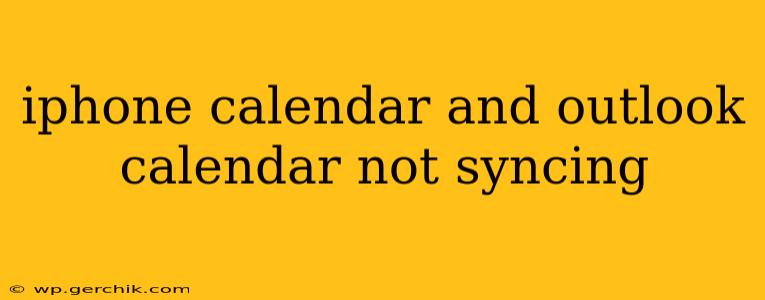Are your iPhone and Outlook calendars refusing to play nice? It's a frustrating problem, but thankfully, there are several troubleshooting steps you can take to get them syncing smoothly again. This guide will walk you through common causes and effective solutions, helping you regain control of your scheduling.
Why Isn't My iPhone Calendar Syncing with Outlook?
This issue can stem from several sources, ranging from simple account configuration problems to more complex software glitches. Let's explore some of the most frequent culprits:
Incorrect Account Settings
Perhaps the most common reason for syncing failures is incorrect account setup. Ensure you've correctly entered your Outlook email address and password in your iPhone's Mail settings. A single misplaced character can prevent the connection.
Server Issues
Sometimes, the problem lies not with your device but with Microsoft's servers. Temporary outages or maintenance can disrupt the sync process. Checking the Microsoft service status page can quickly rule this out.
Outdated Software
Running outdated software on either your iPhone (iOS) or your computer (Outlook) can lead to compatibility issues and syncing problems. Ensure both are updated to their latest versions.
Two-Factor Authentication (2FA) Interference
If you have 2FA enabled on your Outlook account, you might need to generate an app-specific password for your iPhone to access your calendar. Check your Outlook account settings for instructions on generating such a password. This is crucial as the standard Outlook password might not work with the calendar sync.
Incorrect Calendar Permissions
Double-check the permissions associated with your Outlook calendar. Are you granting the correct level of access to your iPhone? Restricting access could prevent syncing.
Calendar Subscription Problems
If you're using a subscribed calendar from Outlook, there might be a problem with the subscription itself. Review the subscription settings in both Outlook and your iPhone's Calendar app.
iCloud Issues
If you're using iCloud to manage your calendars, make sure iCloud is properly configured on your iPhone and that the calendar is enabled for syncing. A problem within your iCloud settings might be interfering with your Outlook calendar synchronization.
Troubleshooting Steps: Getting Your Calendars Back in Sync
Now let's dive into the practical solutions:
1. Restart Your Devices
A simple restart of both your iPhone and your computer (where Outlook is running) can often resolve minor software glitches that disrupt syncing.
2. Check Your Internet Connection
A poor or unstable internet connection can severely hamper syncing. Ensure you have a stable Wi-Fi or cellular connection.
3. Remove and Re-add the Account
Sometimes, the simplest solution is the most effective. Remove your Outlook account from your iPhone's settings and then re-add it, making sure to enter all the information correctly.
4. Update Your Software
Update both your iPhone's iOS and your Outlook application to the latest versions available. These updates frequently contain bug fixes that could be impacting syncing.
5. Check Microsoft Service Status
Before undertaking more complex troubleshooting, check the Microsoft service status page to rule out any server-side issues that are beyond your control.
6. Generate an App Password (if using 2FA)
If you use 2FA, generate a dedicated app password for your iPhone within your Outlook account settings. Do not use your regular login password for calendar syncing.
7. Review Calendar Permissions
Carefully check the permissions in your Outlook account, ensuring your iPhone has the necessary access to your calendar data.
8. Contact Apple or Microsoft Support
If you've exhausted all other troubleshooting steps, it's time to seek professional assistance. Contact Apple Support for iPhone-related issues or Microsoft Support for Outlook-related problems.
By systematically working through these troubleshooting steps, you should be able to identify the root cause of the syncing problem and get your iPhone and Outlook calendars working together again. Remember to check for simple issues first, before delving into more complex solutions. Good luck!