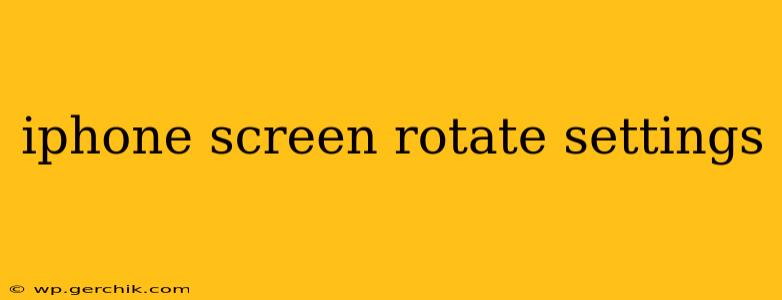Rotating your iPhone's screen is a simple yet essential function for optimal viewing, especially when switching between portrait and landscape modes. However, sometimes the auto-rotate feature doesn't work as expected. This comprehensive guide will walk you through the settings and troubleshooting steps to ensure your iPhone screen rotates flawlessly. We'll cover everything from basic settings adjustments to resolving common issues, answering many frequently asked questions along the way.
How to Enable/Disable Auto-Rotate on iPhone?
The simplest way to control screen rotation is through the Control Center. Here's how:
- Access Control Center: Swipe down from the top-right corner of your screen (on iPhone X and later) or swipe up from the bottom of the screen (on older iPhones).
- Locate the Rotation Lock Icon: You'll see an icon resembling a padlock with a circular arrow.
- Tap the Icon: Tapping this icon toggles auto-rotate on or off. When it's on (no padlock shown), your screen will rotate automatically as you turn your phone. When it's off (padlock shown), your screen will remain locked in its current orientation.
It's important to note that even with auto-rotate enabled, some apps may not support landscape mode.
Why Isn't My iPhone Screen Rotating?
This is a common problem with several possible solutions:
1. Is Rotation Lock Enabled?
Double-check your Control Center. If the rotation lock icon is active (showing the padlock), your screen will not rotate automatically, regardless of other settings.
2. Is Guided Access Enabled?
Guided Access is a feature that disables certain functions, including screen rotation. If you've recently used Guided Access, it may be inadvertently preventing rotation. To check:
- Go to Settings > Accessibility > Guided Access.
- Ensure Guided Access is turned off.
3. Are There Any Software Glitches?
Sometimes, a minor software glitch can interfere with screen rotation. Try these troubleshooting steps:
- Restart your iPhone: A simple restart often resolves temporary software issues.
- Update your iOS: Make sure your iPhone is running the latest version of iOS. Updates often include bug fixes that could solve the problem. Go to Settings > General > Software Update.
4. Is There a Problem with Your iPhone's Hardware?
If none of the above steps work, there might be a hardware issue affecting your iPhone's accelerometer, which is responsible for detecting orientation changes. Contact Apple Support or visit an authorized service provider for diagnosis and repair.
How Do I Force Landscape Mode on an App?
Some apps may not support landscape mode, even with auto-rotate enabled. In such cases, there's no built-in way to force landscape. The app developer would need to incorporate this functionality.
Can I Customize Auto-Rotate Settings Further?
There aren't any granular customization options for auto-rotate beyond enabling or disabling it in the Control Center. The setting is designed to be straightforward and easily accessible.
My Screen Keeps Rotating Unwanted – What Can I Do?
If your screen is rotating unintentionally, even with auto-rotate disabled, there might be a problem with the accelerometer. Again, try restarting your iPhone and updating your iOS. If the issue persists, contact Apple Support or visit an authorized service center.
By carefully checking these settings and troubleshooting steps, you should be able to resolve any issues with your iPhone's screen rotation and enjoy a seamless user experience. Remember, keeping your iOS up-to-date is crucial for optimal performance and bug fixes.