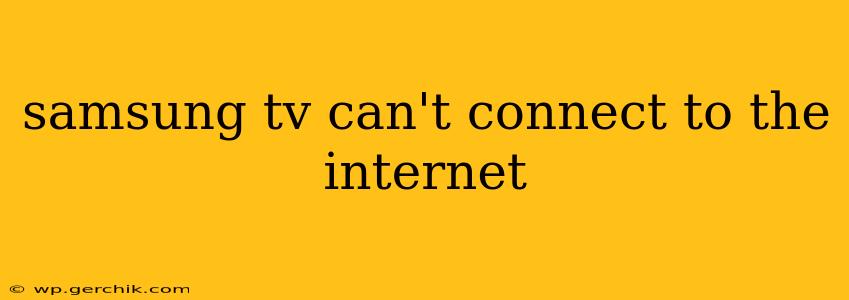Is your Samsung TV refusing to connect to the internet? It's a frustrating problem, but thankfully, there are several troubleshooting steps you can take to get back online. This comprehensive guide will walk you through common issues and solutions, helping you diagnose and fix the problem quickly.
Why Isn't My Samsung TV Connecting to the Internet?
This issue can stem from various sources, ranging from simple network glitches to more complex hardware problems. Let's explore some of the most frequent causes:
- Incorrect Network Settings: The most common culprit is incorrect or outdated network information entered into your TV.
- Router Issues: Problems with your router, such as a faulty connection, incorrect settings, or a full bandwidth, can prevent your TV from connecting.
- Internet Service Provider (ISP) Problems: A temporary outage or issue with your internet service provider could be the root of the problem.
- Wi-Fi Interference: Other electronic devices or physical obstructions can interfere with your Wi-Fi signal, hindering your TV's connection.
- Outdated TV Software: Outdated firmware can sometimes create compatibility issues with your network.
- Hardware Problems: In rare cases, a problem with your TV's internal network adapter could be to blame.
How to Fix Samsung TV Internet Connection Problems
Let's tackle these potential issues one by one. Follow these troubleshooting steps systematically:
1. Check Your Internet Connection
Before diving into TV-specific settings, ensure your internet is working correctly. Try connecting other devices (like your phone or computer) to your Wi-Fi network or Ethernet cable. If other devices can't connect, the problem lies with your internet service, router, or modem, not your TV. Contact your internet service provider if this is the case.
2. Restart Your Samsung TV and Router
A simple power cycle often resolves temporary glitches. Unplug both your Samsung TV and your router from the power outlet, wait 30 seconds, plug the router back in, wait for it to fully restart, then plug your TV back in. This can clear minor software errors that may be interfering with the connection.
3. Verify Network Settings on Your Samsung TV
Incorrectly entered network details are a common cause of connection problems. Access your TV's network settings and double-check:
- Wi-Fi Network Name (SSID): Ensure the SSID you've entered matches your router's exactly. Be mindful of capitalization.
- Wi-Fi Password: Ensure the password you've entered is correct. Again, capitalization matters.
- IP Address Settings: In most cases, you should leave these set to "Automatic" or "DHCP." Manually entering an IP address is generally only necessary in specific network configurations.
How to find network settings: The location varies depending on your Samsung TV model and software version. Usually, you'll find them under "Network," "Settings," "General," or a similar menu option. Consult your TV's user manual if needed.
4. Check for Wi-Fi Interference
Many things can interfere with your Wi-Fi signal. Try moving your router closer to your TV or eliminating potential sources of interference like microwaves, cordless phones, or other electronic devices operating on the 2.4 GHz frequency. Switching to the 5 GHz band (if your router and TV support it) can often improve connectivity and speed.
5. Update Your Samsung TV Software
Outdated software can sometimes cause compatibility issues. Check for software updates on your TV. This usually involves navigating to a "System," "Support," or "Software Update" section within your TV's settings menu.
6. Try a Different Connection Method (Wired vs. Wireless)
If you're using Wi-Fi, try connecting your TV to your router using an Ethernet cable. If you're using an Ethernet cable, try connecting via Wi-Fi. This helps determine if the problem is with the wireless connection itself or another aspect of your network setup.
7. Reset Your Samsung TV to Factory Settings (Last Resort)
If all else fails, you may need to perform a factory reset on your Samsung TV. This will erase all your settings and data, returning the TV to its original state. This is a last resort as it requires you to reconfigure all your preferences, but it can often resolve persistent connection problems. Before proceeding, back up any important data if possible. The exact method for performing a factory reset varies depending on your TV model. Consult your TV’s user manual for detailed instructions.
8. Contact Samsung Support
If you've exhausted all troubleshooting steps and still can't connect your Samsung TV to the internet, it's time to contact Samsung support. They can assist with diagnosing more complex hardware or software issues.
By following these steps, you should be able to resolve most Samsung TV internet connection problems. Remember to check each step thoroughly, and if you're still experiencing difficulties, don't hesitate to seek professional help.