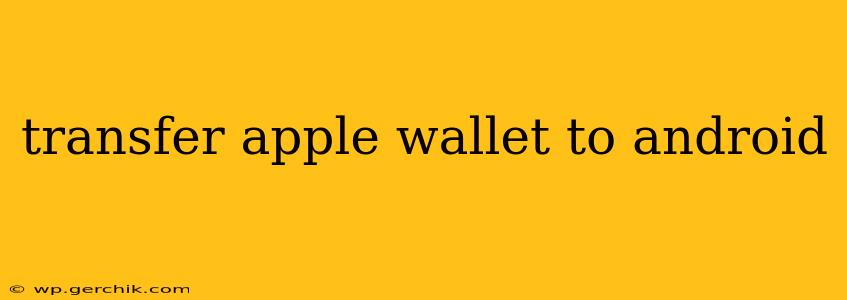Switching from iOS to Android? One of the biggest hurdles many users face is transferring their digital wallet information. Apple Wallet, while convenient, isn't directly compatible with Android. This comprehensive guide will walk you through the process of transferring your crucial information, minimizing disruption to your digital life.
What Can and Can't Be Transferred?
Unfortunately, you can't directly transfer your Apple Wallet to Google Wallet or any Android equivalent with a single click. Apple's ecosystem is designed for closed-loop functionality. However, you can transfer the underlying data, which is the key information you need. This includes:
- Credit and Debit Cards: This is the most straightforward part. You'll need to manually add each card to your Google Wallet app. You'll need the card number, expiration date, and CVV code.
- Loyalty Cards: These are often a more laborious process. Many loyalty programs have their own apps, requiring you to sign in individually and link your account. Look for digital cards stored in Apple Wallet that offer an associated app for Android.
- Boarding Passes and Tickets: For airline tickets, movie tickets, and event tickets, you'll likely need to access your email confirmations or the respective vendor's app. Again, manual re-entry is typically necessary.
- Transit Cards: This can be tricky, and the process varies greatly by region and transit provider. Some may offer digital integration with Google Pay, while others require manual reloading or using a physical card.
- Apple Pay Functionality: While you can't transfer Apple Pay itself, the underlying payment information (your cards) can be added to Google Pay for similar contactless payment functionality.
How to Transfer Your Payment Information to Google Wallet
Adding your cards to Google Wallet is the most crucial step. Here's a step-by-step guide:
- Download the Google Wallet App: Begin by downloading the Google Wallet app from the Google Play Store on your Android device.
- Open the App and Add Cards: Follow the on-screen prompts to add your credit and debit cards. You will need to manually enter the card details from your Apple Wallet.
- Verify Your Cards: Google Wallet will likely send a small verification charge to your card to confirm ownership.
What About My Loyalty Cards and Other Digital Passes?
As mentioned earlier, transferring loyalty cards and tickets requires more manual work. The process differs depending on the provider:
- Check for Dedicated Apps: Many loyalty programs have their own apps for Android. Search for the store's app in the Google Play Store and sign in using the same credentials as your Apple Wallet app.
- Contact Customer Support: If you cannot find an app, contacting the program's customer service is the next step. They should be able to assist with linking your account to their Android system.
- Save Digital Copies: Always keep digital copies of your boarding passes and tickets in your email. This provides a backup if you face issues transferring information to the Android equivalent.
Can I Transfer Apple Cash?
Unfortunately, you cannot directly transfer your Apple Cash balance to Android. Apple Cash is tied to your Apple ID and linked to your Apple account. To access your funds, you will need to transfer them to a linked bank account before switching to Android.
What About Apple Card?
Similar to Apple Cash, you cannot directly transfer your Apple Card to an Android device. You'll have to manage your Apple Card account separately and use alternative payment options on your Android device.
Frequently Asked Questions (FAQs)
Is there a direct transfer option from Apple Wallet to Google Wallet?
No, there is no direct transfer option. You will need to manually add your cards and other digital information to Google Wallet.
Can I transfer Apple Pay to Google Pay?
You cannot transfer Apple Pay itself. However, you can add the same payment cards used in Apple Pay to Google Pay to get similar contactless payment functionality.
Will my Apple Wallet data be deleted after switching?
No, your Apple Wallet data will remain on your old iPhone unless you choose to delete it manually.
How secure is transferring my card information manually?
Transferring card details manually is safe if you do it through the official Google Wallet app. Google utilizes robust security measures to protect your financial information. However, always make sure you are on a secure Wi-Fi connection and double-check the URL to avoid phishing attempts.
This guide provides a comprehensive overview of transferring your information from Apple Wallet to an Android device. Remember to approach the process methodically, taking your time to ensure accuracy. While it's not a seamless transition, with patience and careful attention, you can successfully migrate your digital wallet data.