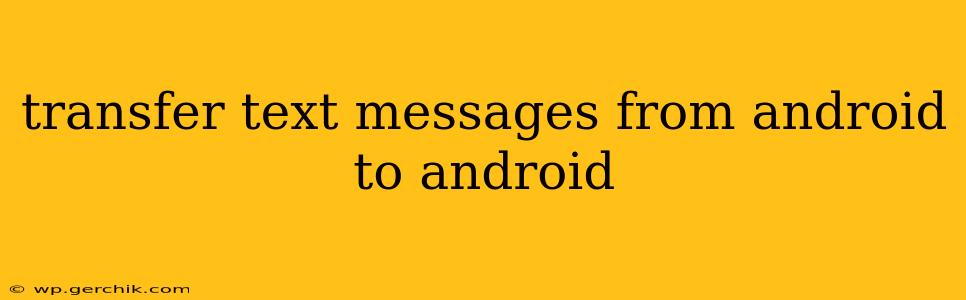Switching to a new Android phone shouldn't mean losing your precious text message history. Fortunately, transferring your SMS messages is easier than you might think. This comprehensive guide will walk you through several methods, covering different scenarios and levels of technical expertise. We'll also address common questions and concerns.
How to Transfer Text Messages from Android to Android Using Google Messages
The simplest and often most reliable method uses Google Messages, Google's default messaging app. This method seamlessly transfers your SMS and RCS (Rich Communication Services) messages.
Steps:
- Ensure both phones are signed in to the same Google account. This is crucial for the transfer to work. If you're setting up a new phone, you'll likely be prompted to sign in during the initial setup.
- Install Google Messages on both phones. While it's often pre-installed, ensure it's up-to-date on both devices.
- Enable chat features (optional but recommended). This allows for richer messaging experiences, including higher-quality photos and videos. To do this, open Google Messages, tap your profile picture, then select "Chat features."
- On the old phone, open Google Messages and ensure all your messages are synced. This may take some time depending on the amount of data.
- On the new phone, open Google Messages. Your messages should start syncing automatically. This process may also take time depending on the volume of messages.
- Check for completion. Once the sync is complete, all your messages should appear on your new Android device.
Can I Transfer Text Messages Without Google Messages?
Yes, while Google Messages offers the easiest solution, other options exist. These methods are often more involved and may require third-party apps.
Using a Third-Party App
Several third-party apps specialize in transferring data between Android devices. Research these apps thoroughly before installation; read reviews and ensure the app has a good reputation and high security ratings. These apps typically involve backing up your messages to a cloud service or transferring them directly.
Important Note: Always exercise caution when installing and using third-party apps. Read the app's permissions carefully and be mindful of the data it accesses.
Using a Computer and File Transfer
This method is more technical and less straightforward than using Google Messages or a dedicated app. It involves accessing your phone's storage via a computer, identifying the SMS database file, and transferring it to your new phone. This approach is not recommended for most users due to its complexity and potential for data loss or corruption.
What About MMS Messages (Pictures and Videos)?
Generally, if you're using Google Messages with chat features enabled, MMS messages will transfer as well. If you're using a different messaging app or haven't enabled chat features, transferring MMS messages may be more problematic and might require a different method or app.
How Long Does It Take to Transfer Text Messages?
The transfer time varies depending on the method used and the number of messages to transfer. Using Google Messages might take anywhere from a few minutes to several hours for large amounts of data. Third-party apps will have variable transfer times as well.
Do I Need a Backup to Transfer Text Messages?
While not strictly necessary with the Google Messages method, backing up your data before transferring is always a good practice. This safeguards your messages in case something goes wrong during the transfer process.
Can I Transfer Text Messages from an Older Android to a Newer One?
Yes, the methods described above work regardless of the Android versions on your old and new phones. However, ensure your phones meet the minimum requirements for the chosen method or app.
By following these steps and considering the various options available, you can successfully transfer your text messages from your old Android phone to your new one with minimal hassle. Remember to always prioritize secure and reputable methods to protect your data.