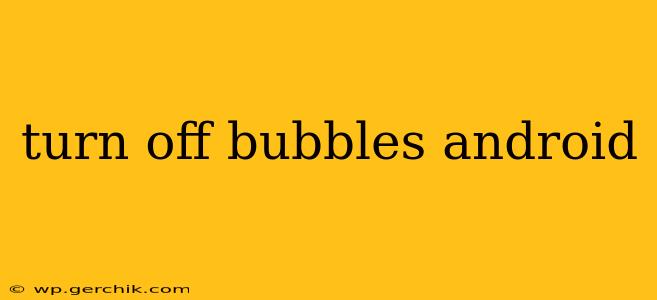Android's chat bubbles, while convenient for quick replies, can sometimes become distracting. Fortunately, disabling them is straightforward, though the exact steps vary slightly depending on your Android version and device manufacturer. This guide covers various methods to help you regain control of your notification experience.
How to Turn Off Chat Bubbles on Android?
The primary method for disabling chat bubbles is through your phone's notification settings. Here's a step-by-step guide:
- Open your phone's Settings app. This usually looks like a gear or cogwheel icon.
- Find "Notifications" or a similar option. The exact wording may differ slightly based on your Android version and device manufacturer (e.g., "Apps & Notifications," "Sound & Notification").
- Look for "Notifications" or "App Notifications." Tap on it.
- Locate the app that's using chat bubbles. You'll need to scroll through your list of apps to find the culprit.
- Tap on the app. This opens the notification settings for that specific app.
- Look for "Bubbles" or "Chat bubbles." This setting may be labeled differently depending on your phone and app.
- Toggle the switch to the "Off" position. This disables chat bubbles for that particular application.
Repeat this process for each app using chat bubbles. If you're tired of seeing bubbles from multiple messaging apps, you'll have to repeat these steps for every single one.
What if I can't find the Bubbles setting?
Sometimes, the "Bubbles" setting might be hidden or slightly different depending on your device and Android version. Here are some alternative approaches:
- Check individual app settings: Some apps allow you to manage bubble notifications directly within their settings menus. Look for notification or chat settings within the app itself.
- Update your Android version: Older versions of Android might not have the explicit "Bubbles" setting. Updating your operating system to the latest version might introduce the feature if it's not already available.
- Check for manufacturer-specific settings: Device manufacturers like Samsung, OnePlus, or Xiaomi sometimes customize the notification settings. Explore your device's specific settings menu for any additional notification options.
- Restart your phone: A simple restart can sometimes resolve minor software glitches that may be interfering with your ability to manage chat bubbles.
Why aren't my chat bubbles turning off?
Several reasons could prevent you from disabling chat bubbles:
- App-specific issues: The app itself may have a bug preventing the bubble setting from working correctly. Try uninstalling and reinstalling the app.
- System-level issues: A system-level error could be interfering with the notification settings. Consider performing a factory reset (as a last resort).
- Third-party launchers: If you use a third-party launcher (like Nova Launcher), it might interfere with the standard Android notification settings. Try switching to the default launcher temporarily to check if the issue persists.
How to Disable Bubbles for Specific Apps?
You don't necessarily have to disable bubbles entirely. Many messaging apps allow fine-grained control, letting you disable bubbles for specific contacts or conversations while keeping them enabled for others. Check within the individual app's settings for these options.
Can I disable bubbles completely for all apps?
There isn't a single global setting to disable all chat bubbles simultaneously across all apps. You have to manage them individually for each app using the steps outlined above.
Remember to always back up your data before attempting a factory reset, a last resort solution only when other troubleshooting options have failed. This guide provides a thorough approach to resolving issues with Android chat bubbles. If you continue experiencing problems, consulting your device manufacturer's support documentation might offer further assistance.