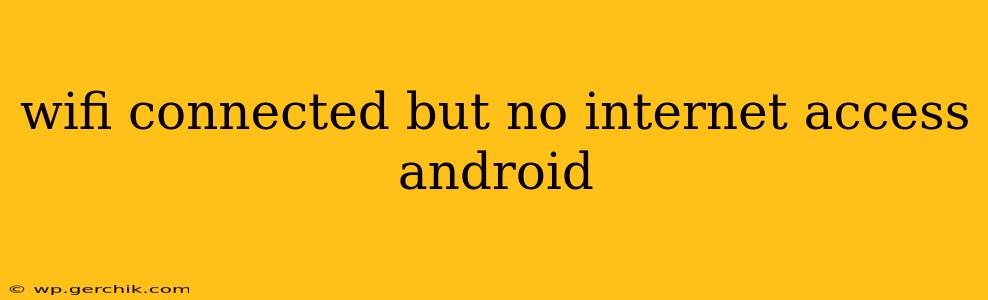Many Android users encounter the frustrating "WiFi connected, but no internet access" error. This seemingly simple problem can stem from various sources, from simple misconfigurations to more complex network issues. This comprehensive guide will walk you through troubleshooting steps to diagnose and resolve this common connectivity problem.
Why is My Android Phone Showing WiFi Connected But No Internet?
This issue arises when your Android device successfully connects to a WiFi network, indicated by the WiFi symbol, but fails to establish a functional internet connection. This means your phone can "see" the network and authenticate, but can't reach websites or online services. The underlying causes are varied and require a systematic approach to troubleshooting.
How to Fix "WiFi Connected, But No Internet Access" on Android
Let's tackle this problem step-by-step, starting with the simplest solutions and progressing to more advanced troubleshooting techniques.
1. Restart Your Android Device and Your Router
Often, the simplest solution is the most effective. A quick restart of both your Android phone and your WiFi router can resolve temporary glitches and refresh the network connection. Unplug your router, wait 30 seconds, plug it back in, and allow it to fully reboot. Then, restart your Android phone.
2. Check Your WiFi Connection Settings
- Correct Network Name and Password: Double-check that you've entered the correct WiFi network name (SSID) and password. Even a slight typo can prevent connection.
- Forget the Network and Reconnect: If you're confident the network name and password are correct, try forgetting the network on your Android device. Go to your WiFi settings, select the problematic network, and choose "Forget." Then, reconnect to the network by entering the credentials again. This can help clear any corrupted connection data.
- Check for Network Restrictions: Some routers have parental controls or network restrictions that might be blocking your device. Consult your router's documentation or the administrator to ensure there aren't any limitations imposed on your device's access.
3. Check Your Router's Status
- Internet Connection: Ensure your router itself has a stable internet connection. Check the lights on your router; a blinking or off internet light usually indicates a problem with your internet service provider (ISP) connection. Contact your ISP if necessary.
- DHCP Server: Make sure your router's DHCP server is enabled. This automatically assigns IP addresses to devices on the network. Consult your router's manual for instructions on how to check and enable DHCP.
- Firewall Settings: Examine your router's firewall settings. An overly restrictive firewall might be blocking your Android device from accessing the internet.
4. Check Your Android Device's Network Settings
- Airplane Mode: Ensure Airplane mode is turned off on your Android device. This mode disables all wireless connections, including WiFi.
- Mobile Data: If you have mobile data enabled, turn it off temporarily to rule out any conflicts between WiFi and mobile data.
- IP Address Settings: Check your device's IP address settings. If the IP address is not being assigned correctly, you may need to configure it manually. However, this is usually best left to advanced users. Incorrect settings could negatively impact your connection.
- Proxy Settings: Verify that your device's proxy settings are not incorrectly configured. If proxy settings are unnecessary, ensure they are disabled.
5. Check for Software Updates
- Android OS Updates: Make sure your Android operating system is up-to-date. Outdated software can sometimes contain bugs that affect network connectivity.
- Router Firmware Updates: Check for firmware updates for your router. Updated firmware often includes bug fixes and performance improvements, including network connectivity enhancements.
6. Other Possible Causes and Solutions
- Network Congestion: High network traffic can sometimes lead to slow or intermittent connections. Try connecting at off-peak hours.
- DNS Server Issues: Your device may be using a faulty DNS server. Try changing to a public DNS server like Google Public DNS (8.8.8.8 and 8.8.4.4) or Cloudflare DNS (1.1.1.1 and 1.0.0.1). You can usually change this in your Android device's network settings.
- Hardware Issues: In rare cases, a faulty network adapter in your Android device or router may be responsible. If other troubleshooting steps fail, consider contacting your device manufacturer or internet service provider.
By systematically working through these steps, you should be able to resolve the "WiFi connected, but no internet access" problem on your Android device. Remember to restart your devices and router after each significant change to ensure the effect of the changes. If the issue persists after trying all of these troubleshooting steps, contacting your internet service provider or a professional technician might be necessary.