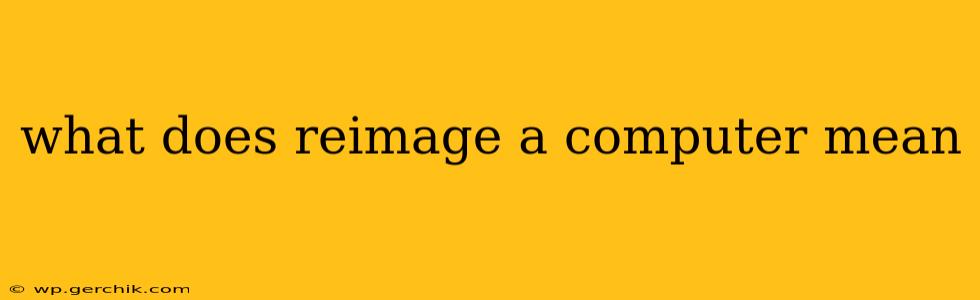What Does Reimaging a Computer Mean? A Complete Guide
Reimaging a computer is a powerful process that essentially resets your system to its factory settings, wiping all existing data and installing a fresh operating system and software. Think of it like giving your computer a complete overhaul, removing all the clutter and starting with a clean slate. This is vastly different from simply reinstalling the OS, as it goes much deeper and offers several key advantages.
This guide will explain what reimaging entails, when you might need it, and the differences between reimaging and other system restoration methods.
What Happens During a Reimage?
The reimaging process involves several steps:
-
Data Erasure: All data on the hard drive (or SSD) is completely erased. This includes your operating system, applications, files, settings, and everything else. This is crucial for security reasons, particularly when you're getting rid of a computer.
-
Operating System Installation: A fresh copy of the operating system (like Windows, macOS, or Linux) is installed. This ensures you're working with the latest version and avoids any conflicts or issues caused by corrupted files or outdated drivers.
-
Software Installation: Depending on the configuration, essential software and drivers might be automatically installed during the reimaging process. This could include things like antivirus software, system utilities, and device drivers.
-
Configuration: Finally, the system is configured to its default settings. This usually means a streamlined and optimized system, ready for use.
Why Would I Need to Reimage My Computer?
Several scenarios might necessitate reimaging your computer:
-
Severe Malware or Virus Infection: If your computer is severely compromised by malware or viruses that are difficult to remove, reimaging is often the most effective solution to ensure complete eradication. Trying to manually remove deep-rooted malware can be incredibly time-consuming and ineffective.
-
System Instability: Persistent crashes, freezes, or blue screen errors (BSODs) that can't be resolved through other troubleshooting methods often indicate a corrupted system. Reimaging provides a clean start, resolving underlying system issues.
-
Preparing for Sale or Donation: Before selling or donating your computer, you need to completely erase all personal data. Reimaging achieves this, ensuring your privacy and security.
-
Hardware Upgrades: Sometimes, a significant hardware upgrade (like a new hard drive or motherboard) might require a reimage to ensure compatibility and optimal performance.
-
Troubleshooting Persistent Problems: If you've tried other troubleshooting methods without success, a reimage can pinpoint whether the issue stems from software or hardware.
Reimaging vs. Other System Restoration Methods:
It's important to differentiate reimaging from other methods:
-
System Restore: This restores your system to a previous point in time, retaining your data but undoing system changes since that point. It's less drastic than a reimage and only useful for reversing recent problems.
-
Factory Reset: Similar to reimaging but often less thorough. A factory reset typically reinstalls the OS and removes personal files but might not completely remove all traces of previous installations or software.
How is Reimaging Done?
Reimaging is typically performed using specialized software and an image file. This image file contains a complete copy of the operating system and software. The process can be done manually or using automated deployment tools, often used in large enterprise environments.
Is Reimaging Difficult?
The difficulty of reimaging depends on your technical skills and the tools you use. For average users, creating an image file might be challenging, but applying an existing image file to your computer is relatively straightforward.
What are the potential risks of reimaging?
While generally a safe process, reimaging does carry risks:
-
Data Loss: All data on the drive will be lost, so back up anything you need before proceeding.
-
Incompatible Software: Make sure your image file is compatible with your hardware.
-
Time-Consuming: The process can take a significant amount of time.
In conclusion, reimaging a computer is a powerful tool for resolving severe system issues, ensuring data security, and preparing a computer for sale or donation. While it involves data loss, the benefits often outweigh the risks, especially when faced with persistent, unresolved problems. Remember to back up all crucial data before undertaking this process.