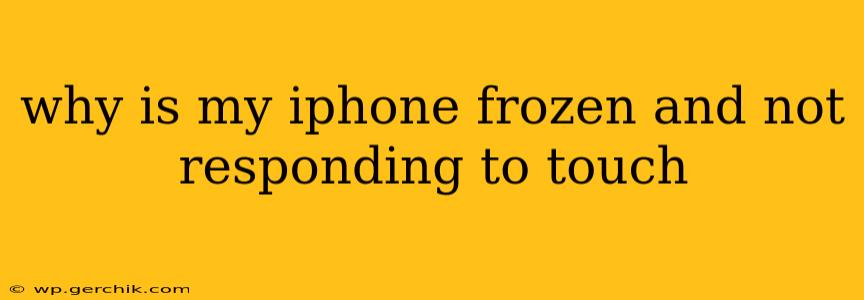A frozen iPhone is frustrating, leaving you locked out of your device and unable to access anything. This unresponsive state, where the screen is frozen and doesn't react to touch input, can be caused by several factors. This guide will walk you through troubleshooting steps to fix your frozen iPhone and get you back online.
What Causes an iPhone to Freeze?
Several factors can lead to an iPhone freezing. Understanding the potential causes can help you prevent future freezes and troubleshoot more effectively. Some common culprits include:
- Software Glitches: Bugs in iOS, apps malfunctioning, or corrupted system files are frequent offenders. A temporary software hiccup can often be resolved with a simple restart.
- Overheating: Intensive app usage, prolonged charging, or exposure to direct sunlight can overheat your iPhone, causing it to freeze as a protective measure.
- Insufficient Memory (RAM): Running too many apps simultaneously can overwhelm your iPhone's RAM, resulting in slow performance and ultimately, a freeze.
- Faulty Hardware: In some cases, a hardware problem, such as a failing battery or a damaged internal component, might cause the freeze. This is less common but needs consideration if other troubleshooting steps fail.
- Outdated iOS Version: An outdated operating system might have known bugs or vulnerabilities that can lead to freezing. Keeping your iOS updated is crucial for performance and stability.
How to Fix a Frozen iPhone: Troubleshooting Steps
Let's tackle the most common scenarios and solutions:
1. Force Restart Your iPhone
This is the first and often the most effective solution. A force restart essentially performs a hard reset, closing all running apps and restarting the system. The method varies slightly depending on your iPhone model:
- iPhone 8 and later (including iPhone X, 11, 12, 13, and 14): Quickly press and release the volume up button, then quickly press and release the volume down button. Then, press and hold the side button until the Apple logo appears.
- iPhone 7 and iPhone 7 Plus: Press and hold both the side button and the volume down button simultaneously for about 10-15 seconds, until the Apple logo appears.
- iPhone 6s and earlier: Press and hold both the sleep/wake button (top or side) and the Home button simultaneously for about 10-15 seconds, until the Apple logo appears.
After the restart, check if your iPhone is responsive.
2. Check for Overheating
If your iPhone feels unusually hot to the touch, it might be overheating. Let it cool down in a well-ventilated area away from direct sunlight. Avoid using it until it's back to a normal temperature.
3. Close Unnecessary Apps
If you have many apps running in the background, closing some might free up memory and resolve the freeze. While your iPhone is frozen, you can't directly close apps, but once you've force-restarted, make it a habit to close apps you're not actively using.
4. Update Your iOS
Ensure your iPhone is running the latest version of iOS. Go to Settings > General > Software Update to check for updates. Updating often includes bug fixes and performance improvements that can prevent freezing.
5. Restore Your iPhone (As a Last Resort)
If the above steps don't work, you may need to restore your iPhone as a last resort. This will erase all data on your device, so back up your data beforehand if possible (if you can still access your settings, doing so is vital!). You can restore your iPhone using iTunes or Finder (depending on your computer and iOS version). This process can be complex, so refer to Apple's support website for detailed instructions.
6. Is it a Hardware Problem?
If none of the above resolves the issue, it might indicate a hardware problem. Contact Apple Support or an authorized repair center for diagnosis and repair.
Frequently Asked Questions (FAQs)
Why does my iPhone freeze randomly?
Random freezes often point to software glitches, memory issues, or occasionally, overheating. Keeping your software updated and avoiding running too many apps simultaneously can help.
Will losing my data if my iPhone freezes?
Usually not. A simple freeze and subsequent force restart won't delete your data. However, if you have to restore your iPhone, you'll lose data unless you've backed it up beforehand.
My iPhone screen is frozen, but I can hear sounds. What should I do?
This often indicates a software issue. Try a force restart. If that doesn't work, restoring your iPhone might be necessary.
How do I prevent my iPhone from freezing in the future?
Regularly update your iOS, close unnecessary apps, avoid overheating, and manage your storage space.
By following these troubleshooting steps, you should be able to resolve most frozen iPhone issues. Remember to always back up your data regularly to avoid data loss in case of more serious problems. If you continue to experience problems after trying these solutions, seeking professional help from Apple support is always recommended.