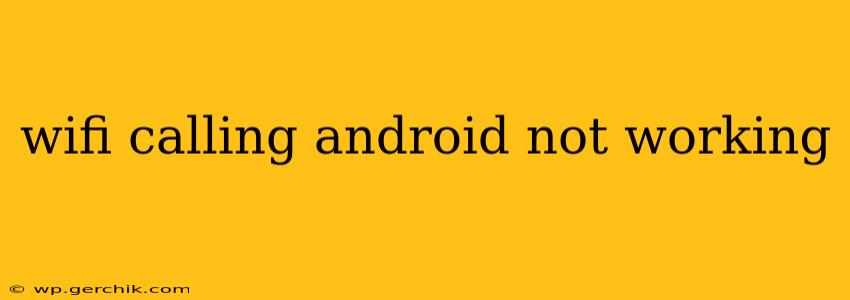WiFi calling is a fantastic feature, letting you make and receive calls over a WiFi network instead of your cellular data connection. This is especially useful in areas with poor cellular reception or when you're traveling internationally and want to avoid hefty roaming charges. But what happens when WiFi calling on your Android device suddenly stops working? This comprehensive guide will help you troubleshoot and get your WiFi calling back online.
Why is My WiFi Calling Not Working on Android?
This is a common problem with a multitude of potential causes. Let's explore the most frequent culprits:
-
Network Settings: Incorrectly configured network settings are a primary reason for WiFi calling malfunctions. This might involve issues with your router, your phone's connection to the router, or the APN settings.
-
Carrier Settings: Your mobile carrier plays a crucial role in enabling WiFi calling. If there's an issue on their end, such as network outages or updates, it could disrupt your service.
-
Software Glitches: Bugs in your Android operating system or within your carrier's app can prevent WiFi calling from functioning correctly.
-
Phone Settings: Specific settings on your Android device might be blocking or interfering with WiFi calling.
-
Airplane Mode: This seemingly obvious issue often gets overlooked. Ensure Airplane Mode is turned OFF.
-
Insufficient Signal: Although you're using WiFi, a weak WiFi signal can sometimes impact the call quality or prevent the connection altogether.
How to Fix WiFi Calling Issues on Android
Let's dive into the troubleshooting steps. Work through these sequentially, checking after each step to see if WiFi calling is working.
1. Check Your WiFi Connection
This might seem obvious, but ensure you have a strong and stable WiFi connection. Try restarting your router or moving closer to it to improve signal strength. Also, temporarily disable and re-enable your WiFi to refresh the connection.
2. Restart Your Phone
A simple phone restart often resolves temporary software glitches that can interfere with WiFi calling. Turn your phone off completely, wait a few seconds, and then turn it back on.
3. Update Your Carrier Settings
Your carrier frequently releases updates that include fixes for WiFi calling issues. Manually check for and install these updates. This is usually done through your phone's settings app, often within the "About Phone" or "System Update" section.
4. Verify WiFi Calling is Enabled in Your Phone's Settings
Go to your phone's settings. The exact location may vary depending on your Android version and phone manufacturer, but typically you'll find it under "Network & internet," "Cellular," or "Connections." Look for "WiFi calling," "Wi-Fi Calls," or similar options and make sure it's turned ON.
5. Check Your APN Settings
Access Point Names (APNs) configure your phone to connect to your mobile carrier's network. Incorrect APN settings can severely impact WiFi calling. Consult your carrier's website for the correct APN settings for your device and region. You can usually find this information by searching "[Your Carrier] APN settings Android."
6. Update Your Android OS
An outdated operating system can lead to incompatibility issues with WiFi calling. Check for and install any available system updates.
7. Contact Your Mobile Carrier
If none of the above steps work, the problem might be on your carrier's end. Contact their customer support for assistance. They may need to activate WiFi calling on their system, resolve a network outage, or provide further troubleshooting steps.
8. Check for App Conflicts
Certain apps might interfere with WiFi calling functionality. Try temporarily disabling any recently installed apps to see if this resolves the issue.
9. Factory Reset (Last Resort)
A factory reset should only be considered as a last resort after exhausting all other options. This will erase all data on your phone, so back up important information before proceeding. After the reset, remember to re-configure your WiFi and carrier settings.
By diligently following these steps, you should be able to pinpoint and resolve the cause of your WiFi calling woes. Remember to always back up your data before performing major troubleshooting steps like factory resets.