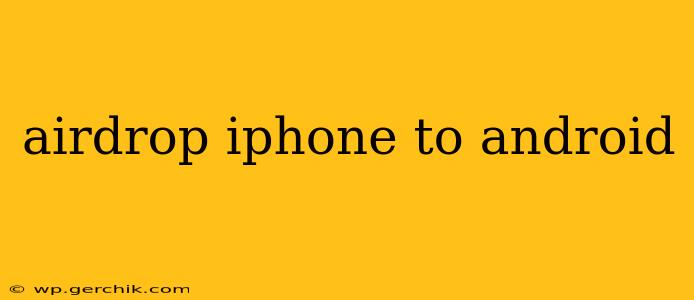AirDrop, Apple's convenient file-sharing feature, is renowned for its seamless integration within the Apple ecosystem. However, the question frequently arises: Can you AirDrop from an iPhone to an Android? The short answer is no, not directly. AirDrop relies on a proprietary Apple technology that isn't compatible with Android devices. This means you can't use the AirDrop button to send files from your iPhone to your Samsung Galaxy, Google Pixel, or any other Android phone. But don't despair! There are several excellent alternatives to achieve the same result.
Why Doesn't AirDrop Work with Android?
AirDrop leverages Bluetooth and Wi-Fi to create a peer-to-peer network for quick and easy file transfers between Apple devices. This closed system prioritizes speed and security within the Apple ecosystem but excludes Android devices. Android uses different protocols for file sharing, creating an incompatibility barrier.
How to Transfer Files from iPhone to Android: Proven Alternatives
Fortunately, numerous methods allow for effortless file sharing between your iPhone and Android device. Let's explore some of the most popular and reliable options:
1. Using Nearby Share (Android's built-in solution)
Android's Nearby Share offers a direct equivalent to AirDrop, albeit with a slightly different user experience. Ensure Bluetooth and location services are enabled on both your iPhone and Android. Then, follow these general steps:
- On your Android: Open the file you want to share. The sharing option usually involves a share icon (a square with an upward-pointing arrow). Select "Nearby Share."
- On your iPhone: You’ll need a third-party app, as Nearby Share is an Android-only feature. Many file-sharing apps listed below offer similar functionality to Nearby Share.
While Nearby Share doesn't directly interact with AirDrop, it provides a similar wireless, quick file transfer experience for Android users.
2. Email, Messaging Apps, or Cloud Services (Google Drive, iCloud, Dropbox)
The most straightforward method is using familiar platforms you already utilize daily.
- Email: Attach your file to an email and send it to yourself. Access the email on your Android device to download the attachment. This is best for smaller files.
- Messaging Apps: Similar to email, utilize messaging apps like WhatsApp, Telegram, or Messenger to send the file directly.
- Cloud Services: Upload the file to your preferred cloud storage (Google Drive, iCloud, Dropbox, OneDrive). Then, download it from your Android device. This is ideal for larger files and allows for offline access.
3. Utilizing Third-Party File Transfer Apps
Numerous apps specialize in cross-platform file sharing. These apps bridge the gap between Apple's AirDrop and Android's Nearby Share, often offering additional features like file management and organization. Popular choices include:
- Send Anywhere: Known for its speed and simplicity, Send Anywhere allows you to transfer files wirelessly using unique six-digit keys for secure transfers.
- Xender: This app supports various file formats and offers high transfer speeds.
- SHAREit: Another widely-used app that enables fast, cross-platform file sharing.
These apps generally provide a user-friendly interface with a similar functionality to AirDrop, ensuring a seamless transfer experience.
4. Using a USB Cable (The Tried-and-True Method)
For the most reliable and secure method, connect your iPhone to your Android device using a USB cable and a USB-C to Lightning adapter. While not as quick as wireless methods, this guarantees a successful transfer. You will need to utilize a file management app on your Android device to access and save the transferred files from your iPhone.
Frequently Asked Questions (FAQs)
Can I AirDrop photos from iPhone to Android?
No, you cannot directly AirDrop photos from an iPhone to an Android device. Use the alternative methods mentioned above—cloud services, messaging apps, or a file transfer app—to share photos between your devices.
Is there an app to AirDrop from iPhone to Android?
There isn't an app that replicates AirDrop's functionality between iPhone and Android. However, several apps offer similar cross-platform file transfer capabilities, as described above.
Why is AirDrop only for Apple devices?
AirDrop uses Apple's proprietary technology, specifically designed for seamless integration within the Apple ecosystem. This technology is not compatible with Android's file-sharing protocols.
What is the fastest way to transfer files from iPhone to Android?
The fastest methods are typically using Nearby Share (on Android), or a dedicated file transfer app. However, the speed can vary depending on your Wi-Fi connection and file size.
By utilizing the various methods detailed above, sharing files between your iPhone and Android device becomes straightforward and efficient, eliminating the need for a direct AirDrop-to-Android solution. Remember to choose the method best suited to your file size, security preferences, and technical expertise.