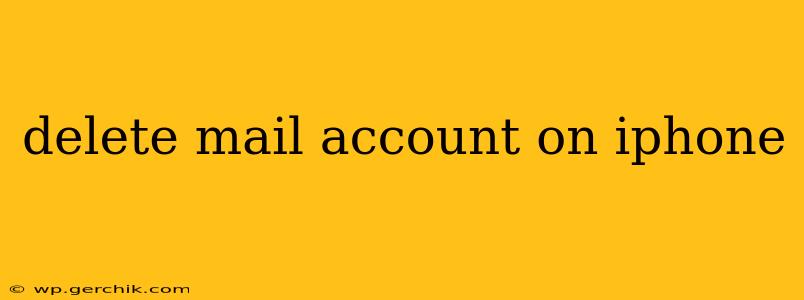Deleting a mail account from your iPhone can seem straightforward, but there are nuances depending on whether you want to simply remove the account from the Mail app or completely erase all associated data. This guide will walk you through both scenarios, addressing common questions and ensuring a smooth process.
How Do I Delete an Email Account from My iPhone's Mail App?
This process removes the email account from your iPhone's Mail app, meaning you won't see it listed among your email accounts anymore. However, it doesn't delete the email account itself from the email provider (like Gmail, Yahoo, Outlook, etc.). Your emails and data remain on the server. To do this:
- Open the Settings app: Find the grey gear icon on your home screen.
- Tap on "Mail": This option is usually near the top of the Settings menu.
- Tap on "Accounts": You'll see a list of your configured email accounts.
- Select the account you wish to delete: Tap on the account name.
- Tap on "Delete Account": This option is typically at the bottom of the account settings page. You might be prompted to confirm your action.
What Happens When I Delete an Email Account from My iPhone?
Deleting an email account from your iPhone's Mail app only removes the account's visibility within the Mail app. Your emails and account settings remain on the email provider's server. You can access your emails again by adding the account back to your Mail app. Think of it as simply hiding the account from your device. You haven't lost any data.
How Do I Completely Delete All Data Associated with an Email Account on My iPhone?
This process is more involved and requires you to delete the account from your email provider's website as well. Here's a general outline (specific steps vary by email provider):
- Delete the account from your iPhone's Mail app (follow the steps above).
- Log into your email provider's website: Access your email account through a web browser on your computer or another device.
- Locate account settings or deletion options: The exact location varies depending on your email provider (Gmail, Yahoo, Outlook, etc.). Search for options like "Account settings," "Delete account," or "Close account."
- Follow the provider's instructions to delete your account: Each provider has a unique procedure, so carefully follow the on-screen prompts. This typically involves verification steps to ensure you intend to delete the account. Be aware that this permanently deletes your emails and account data.
Can I Recover My Emails After Deleting the Account?
If you only deleted the account from your iPhone's Mail app, you can still access your emails by re-adding the account. However, if you've deleted the account from the email provider's server, recovering your emails is generally not possible. Back up your emails regularly to prevent data loss.
What if I Forget My Password and Can't Delete My Email Account?
If you've forgotten your password, you'll need to recover it using the password recovery options provided by your email provider. Most providers offer methods to reset your password using email, phone number, or security questions. Once you've regained access, you can follow the steps outlined above to delete the account.
How to Remove an Email Account from iCloud?
Removing an email account from iCloud is different from simply removing it from the Mail app. This action typically involves removing the account's association with iCloud services, such as Contacts, Calendar, and Reminders. This requires going into iCloud settings within your iPhone's Settings app and following the process to remove the linked account. The steps will vary slightly depending on your iOS version, but usually involves selecting the account and choosing "Delete Account". Again, this won't delete the account from your email provider, only from iCloud's services on your device.
By following these steps and understanding the distinctions between deleting from the Mail app and deleting from the email provider, you can effectively manage your email accounts on your iPhone. Remember, always back up important data before taking any major account deletion actions.