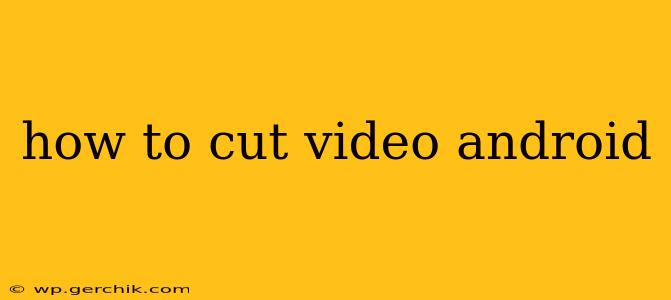Cutting videos on your Android device is easier than ever, thanks to a plethora of readily available apps. Whether you're trimming a clip for social media, removing unwanted segments from a home movie, or creating a short film, this guide will walk you through the process using various methods and apps. We'll cover everything from simple trimming to more advanced editing techniques.
What's the Best App to Cut Videos on Android?
There isn't a single "best" app, as the ideal choice depends on your specific needs and editing skills. However, several popular and highly-rated options consistently stand out:
- InShot: Known for its user-friendly interface and wide range of features beyond simple cutting, including adding text, music, and filters. It's a great all-around choice for beginners and intermediate users.
- CapCut: A powerful and free option from ByteDance (the creators of TikTok), CapCut offers a vast array of editing tools, including precise trimming, transitions, and effects. It's excellent for creating polished videos.
- PowerDirector: For more advanced users, PowerDirector provides professional-grade editing capabilities, including multi-track timelines, keyframing, and chroma keying. While it's feature-rich, the learning curve is steeper.
- VivaVideo: Another popular choice, VivaVideo offers a balance between ease of use and advanced features, making it suitable for a broad range of users.
How to Cut Video on Android Using InShot (Step-by-Step)
InShot is a popular choice due to its intuitive design and accessibility. Here's how to use it to cut a video:
- Download and Install: Download InShot from the Google Play Store.
- Import Video: Open InShot and select the video you want to edit.
- Trim the Video: Use the slider at the bottom to select the portion of the video you want to keep. You can precisely adjust the start and end points.
- Export: Once you've made your cuts, tap the "Export" button to save your trimmed video. You can choose the resolution and quality of your exported video.
How to Cut Video on Android Using Other Apps
The basic process of cutting a video is similar across most Android video editing apps. Generally, you'll import your video, use a slider or markers to select the segments you want to keep or remove, and then export the edited version. Specific features and interfaces may vary. Refer to each app's individual instructions for detailed guidance.
Can I Cut Videos Directly on My Android Phone Without an App?
While most Android phones don't offer built-in video editing features as robust as dedicated apps, some gallery apps might provide basic trimming functionality. Check your phone's default gallery app for options like "edit" or "trim." However, the editing capabilities will likely be more limited than what dedicated video editing apps offer.
How Do I Cut Out the Middle of a Video on Android?
Most video editing apps allow for this. You'll select the beginning portion of the video you want to keep, then skip over the middle section you want to remove, and finally select the end portion. The app will combine the beginning and end segments into a single, edited video.
How Do I Cut a Large Video File on Android?
Cutting large video files might take longer depending on your device's processing power and the app you're using. Consider using an app optimized for handling large files and ensuring your device has sufficient storage space.
What are the Best Free Video Editing Apps for Android?
Many excellent free video editing apps are available on Android, including InShot, CapCut, and YouCut. However, free versions often include watermarks or limited features. Consider exploring the free versions to see if they meet your needs before investing in a paid app.
This guide provides a starting point for cutting videos on your Android device. Experiment with different apps and discover the one that best suits your editing style and project requirements. Remember to always save your original video before making any edits.