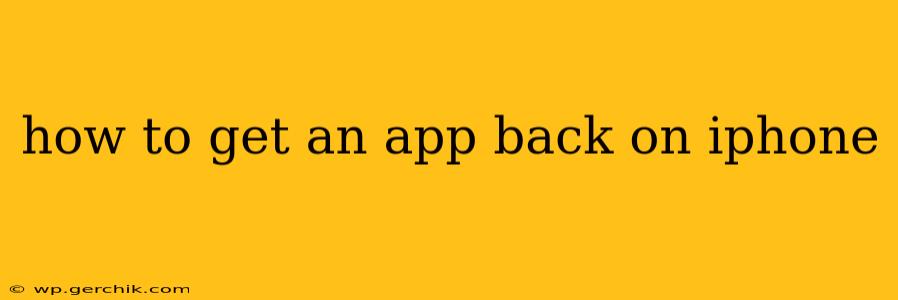Losing an app on your iPhone can be frustrating, but getting it back is usually straightforward. This guide covers various scenarios and solutions to help you recover your apps quickly and efficiently. Whether you accidentally deleted it, it disappeared from your screen, or you're reinstalling it on a new device, we've got you covered.
Why Did My App Disappear?
Before we dive into the solutions, let's briefly explore the common reasons why an app might vanish from your iPhone:
- Accidental Deletion: The most common reason. You might have swiped it away during reorganization or accidentally tapped the "Delete App" option.
- App Update Issues: Sometimes, a failed update can cause an app to disappear temporarily.
- Storage Space: If your iPhone is running low on storage, the system might automatically remove apps to free up space. These apps are usually moved to the cloud (if iCloud is enabled) and can be easily retrieved.
- iOS Update Glitch: Rarely, an iOS update can cause app conflicts, leading to some apps disappearing.
- App Store Changes: While uncommon, Apple might remove an app from the App Store, making it inaccessible.
How to Restore Deleted Apps from the App Store
This is the most common solution and works for most cases of missing apps. Here's how to do it:
- Open the App Store: Locate the App Store icon on your iPhone's home screen.
- Search for the App: Use the search bar at the bottom to search for the name of the missing app.
- Identify the App: Make sure it's the correct app by checking the developer's name and icon.
- Tap "Get": Once you've found the right app, tap the cloud icon (which might say "Get").
- Authenticate: You might need to authenticate using Face ID, Touch ID, or your Apple ID password.
- Download and Install: The app will begin downloading and installing automatically.
This method works even if you deleted the app intentionally. All your previous data associated with the app might be restored, depending on the app's settings and features.
What if the App Isn't in the App Store?
If you can't find the app in the App Store, it might be:
- No Longer Available: The developer might have removed the app from the App Store.
- Misspelled Name: Double-check the app's name for any spelling errors.
- Regional Restrictions: The app might not be available in your region.
If this is the case, unfortunately, there's no way to get the app back unless the developer re-releases it.
What if I'm Running Low on Storage?
If your iPhone's storage is full, you might have to free up some space before you can download apps, including recovering deleted ones. Here's how to manage storage:
- Delete Unnecessary Apps: Remove apps you no longer use.
- Delete Photos and Videos: Move large media files to your computer or cloud storage (like iCloud).
- Offload Apps: This option removes the app but preserves your data; you can redownload it later. Find this in your iPhone's Settings > General > iPhone Storage.
How to Recover Apps After an iOS Update?
If an iOS update caused the app to disappear, try these steps:
- Restart your iPhone: A simple restart can often resolve temporary software glitches.
- Check for App Updates: Go to the App Store and see if there are any pending updates for the missing app.
- Update iOS (if necessary): Make sure your iPhone is running the latest version of iOS. Sometimes a newer update fixes bugs in older versions.
I've Tried Everything, and My App is Still Missing. What Now?
If you've exhausted all the above options and still can't get the app back, contact the app's developer directly. They might be able to provide further assistance or troubleshooting steps. You can also contact Apple Support for further help.
This comprehensive guide should help you regain access to your missing apps. Remember to regularly check your storage space and keep your iPhone and apps updated to prevent future issues.